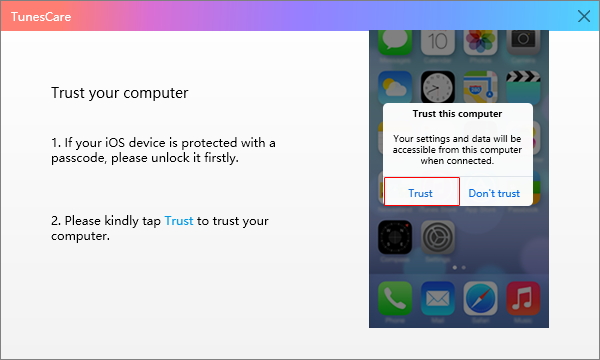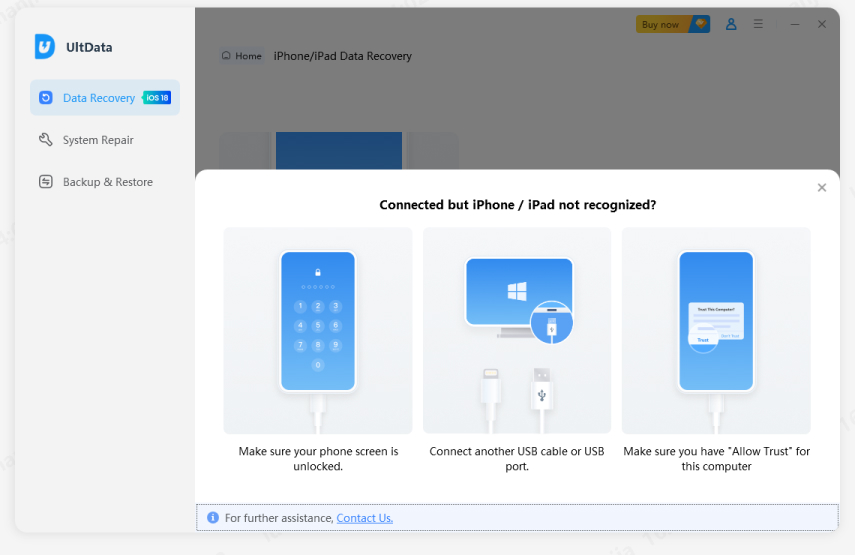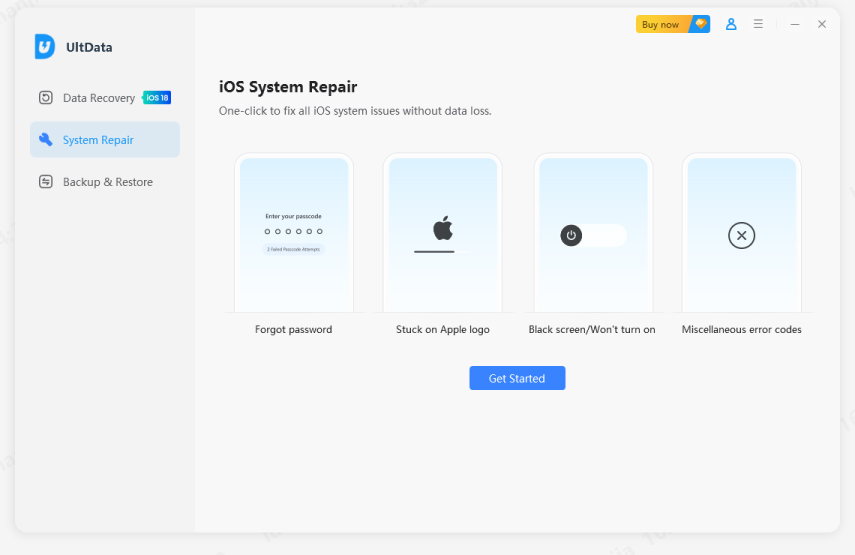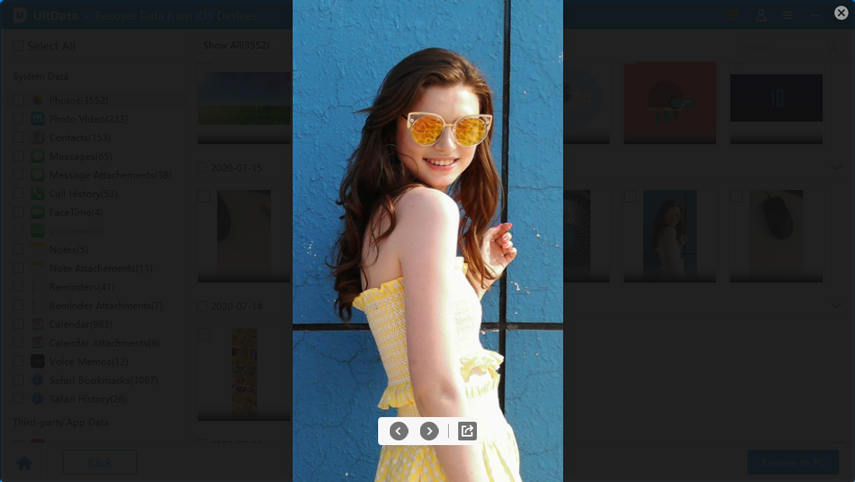Ways to Fix iTunes Could Not Connect To iPhone/iPad Error
by Jenefey Aaron Updated on 2022-01-14 / Update for Fix iTunes
- "I can't connect my iPhone to iTunes. I don't know what is wrong. Is it my iPhone or the iTunes? Please help!"
- "Getting a constant invalid response from iPhone while connecting to iTunes! Is there any way to solve this issue? Let me know!"
- "Itunes could not connect to this iphone, you do not have permisison".
Many users have reported that iTunes could not connect to this iPhone because an error occured while reading from the device. This article will tell you about some of the common reasons why iTunes con't connect to error occurs and how you can solve it easily with just a few simple steps. Read on to find out about the alternative tools of iTunes.
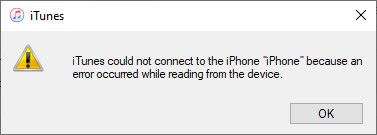
- Part 1: How to Fix: iTunes Could Not Connect to [iPhone/iPad] Because an Invalid Response was Received from the Device
- Part 2: How To Update iTunes When It Has Errors
- Part 3: An Alternative Tool To Backup iPhone/iPad
- Part 4: An Alternative Tool To Restore iPhone/iPad
Part 1: How to Fix: iTunes Could Not Connect to [iPhone/iPad] Because an Invalid Response was Received from the Device
iTunes could not connect to this iphone. You do not have permission? There might be many reasons why your iPhone may not be getting synced with iTunes. Some of the most common reasons and the solutions to fix the problem of invalid response from iPhone are given below.
1. Problem With The USB
If an invalid response was received from the device, there are chances that the USB lightning cable which you are using to connect your iPhone to the PC is damaged or the USB port is damaged. You can try using a different USB cable or plug into a different USB port and try syncing your iPhone with iTunes again.
iTunes Not Updated
The problem or error of iTunes invalid response may be occurring due to the fact that the iTunes version which you have is not the latest one. Try updating the iTunes to the latest version and try the sync process again. One of the best tools to update iTunes to the latest version is Tenorshare TunesCare.
Corrupted Version
Sometimes, when you have a corrupted version of iTunes, the error "iTunes could not connect to this iPhone invalid response" keeps popping up. You can simply uninstall it and reinstall it again and try syncing your iPhone with it.
iPhone Locked While Connecting
Check if you have not unlocked your iPhone when your iPhone when you connected it to the computer. If you haven't then unlock it and try establishing a connection again!
Computer Not Updated
There is a possibility that your computer may not be updated to the latest available OS, check for that once and if it is not then update it to the latest OS and try connecting your iPhone to iTunes.
Part 2: How To Update iTunes When It Has Errors
If you are unable to access iTunes then one solution is to try updating it. This can be done with the help of Tenorshare TunesCare software. It is an effective software which can help you update your iTunes in a quick and easy manner. Follow the steps below to update your iTunes using this software.
- Connect your iPhone to the laptop or computer and launch TunesCare software on it.
Once your device is connected, tap on "Trust" to trust the computer.

Click on "Fix iTunes Sync Problems" on the main interface of this software.

The software will start repairing and fixing the iTunes sync issues and the progress will be displayed on the screen.

After this you can launch iTunes and try syncing your iPhone with it.
Part 3: An Alternative Tool To Backup iPhone/iPad
If in case you are still not able to sync your iPhone with iTunes then you can make use of the alternative tool for backing up your iPhone data. The most useful and highly appreciated software for performing this function is Tenorshare iCareFone. It is a proper data manager tool for iOS and it can manage any type of data effectively. You can use it to backup your iPhone data within minutes. Follow the steps below to backup the data on your iPhone using this software.
-
Launch iCareFone on your system and then connect your iPhone to it with the help of a USB cable.

Click on "Backup & Restore" available on the top and then select the type of files which you wish to backup and click on "Backup".

Once the backup is completed you will be notified.

Using this software you can easily backup the data on your iPhone without the requirement of iTunes.
Part 4: An Alternative Tool To Restore iPhone/iPad
You can even restore your iPhone/iPad without the need to connect or sync your iPhone with iTunes. The best and highly recommended software for restoring iPhone/iPad data is UltData - iOS. It is iOS tool that you can recover and restore your iPhone data within minutes. It is very easy to use and offers exceptional overall usability. Follow the steps below to restore the backed up files to your iPhone/iPad.
-
Connect your iPhone to the computer and launch UltData on it and then click on "Recover from iOS device".

On being prompted if the computer can be trusted, click on "Trust".

If the iPhone/iPad fails to get detected, put it in Recovery Mode by following the steps shown on the screen.

If in case your iPhone gets stuck in the Recovery Mode then simply click on "Exit Recovery Mode".

Select all the types of files and data which you wish to recover and restore and then click on "Start Scan".

You can even preview the data before recovering and restoring it.

Click on "Recover To Device" to get the files and data on your iPhone/iPad.

This way without the help of iTunes you can easily recover and restore the files and folders using UltData.
Here's the video guide:
Conclusion
The "iPhone won't connect to iTunes invalid response" error is a common problem faced by many iPhone and iPad users. There might be many reasons behind this, out of which the most common ones are listed above. One of the best solutions to this problem is updating iTunes to the latest version with the help of Tenorshare TunesCare. If none of the solutions work you can try backing up and restoring your iPhone data without iTunes with the help of Tenorshare iCareFone and Tenorshare UltData. Both of these software are very effective and perform the functions effectively. Go for them!