Fixed: iPhone Alarm Not Working
by Jenefey Aaron Updated on 2020-08-14 / Update for Fix iPhone
Most of the people have become so dependent on an Alarm system for their day-to-day tasks. That's why when the alarm is not working on iPhone; it becomes a really frustrating situation. As much as the app is convenient, when it stops working many things gets affected. Various users have reported that their Alarm not working after iOS 12.2/12.1/12 update. So, whatever the reason is, you can surely fix the issue with most common solutions.
Here in this article, we have gathered all the best possible methods to resolve the iPhone Alarm not working situation. Whether the alarm snooze is not working, it's not going off, or the alarm has no sound, most of the issues can be fixed with these solutions.
Various Solutions For Alarm Not Working in iOS 12.2/12.1/12
The various solutions are listed here to fix the iPhone alarm problem.
- Solution 1: Check alarm settings
- Solution 2: Check the volume level and sound
- Solution 3: Restart iPhone
- Solution 4: Remove/hard reset third-party alarm apps
- Solution 5: Update iOS
- Solution 6: Quit Bedtime and Recreate a Common Alarm
- Solution 7: Reset All Settings
- Solution 8: Ultimate Solution: Fix iPhone Alarm Not Working Using iOS System Recovery Software
Solution 1: Check alarm settings
The first step will be checking the Alarm settings. There are chances that you have customized the settings in hurry and that's resulting in iPhone Alarm not snoozing or any other issue.
Step 1: Open Clock and switch to the Alarm tab. From the tab, select the Alarm and check if you have turned off the snooze or sound.
Step 2: Click on the Edit alarm option and see the repeat option, label, sound and snooze features are working properly or not.
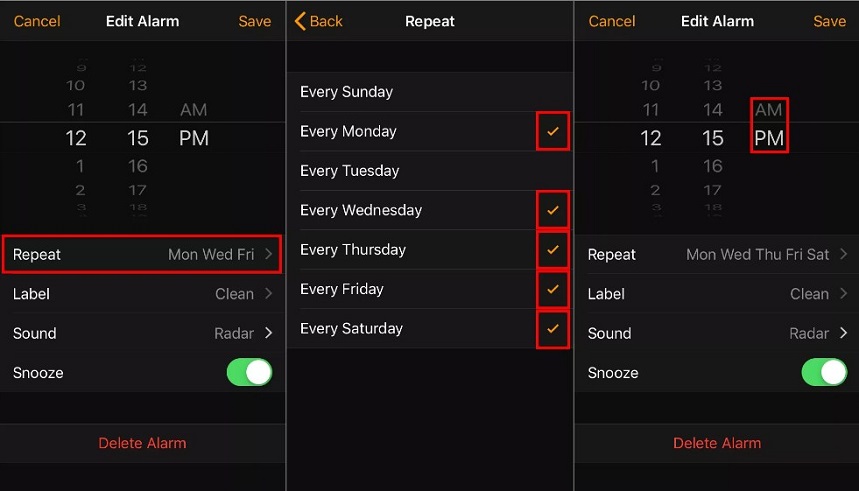
Solution 2: Check the volume level and sound
Sometimes, the users end up turning off the volume and thus it will lead to iPhone Alarm no sound issue. For this, you will need to check the Volume level of the device. See if the Mute button is on or off. If it is on then turn it off immediately and then check the volume of the alarm.
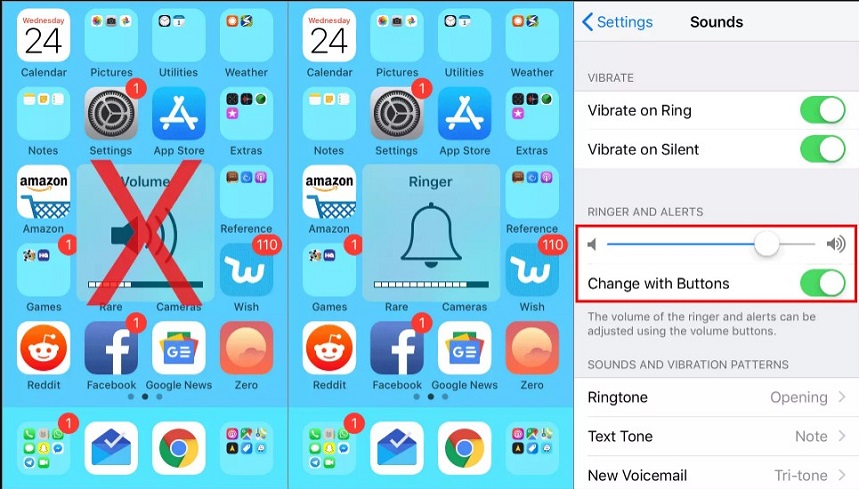
Solution 3: Restart iPhone
To restart your iPhone, press and hold the Power button until the Slider appears on the screen. Then drag the slider to the right side and switch off your iPhone. When the device restarts, the iPhone Alarm snooze not working, alarm going off late or other issues are likely to be resolved.
Solution 4: Remove/hard reset third-party alarm apps
If you have installed a third party alarm app, then uninstall it right away. Some third party apps cause disturbance and conflict in the default apps. Thus, it will be better if you delete the app and see whether the iPhone Alarm not going off or going off late issue is fixed.
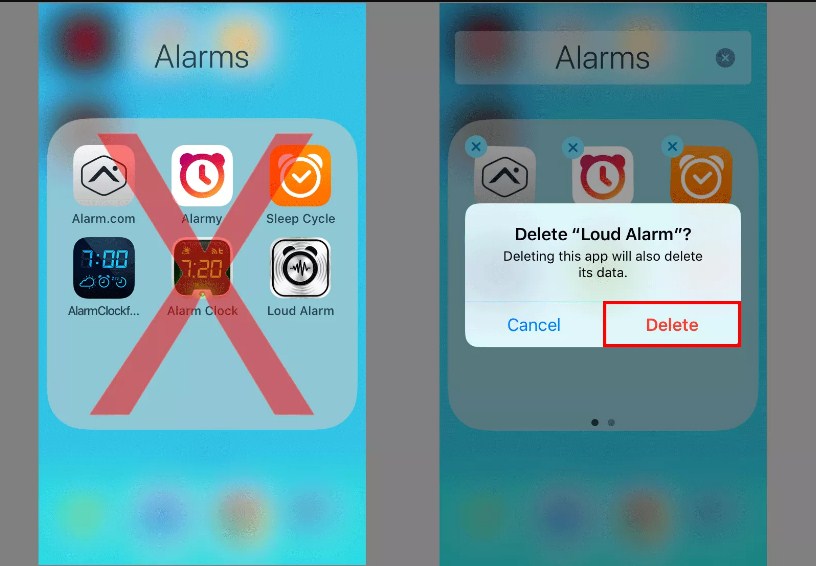
Solution 5: Update iOS
Sometimes, when iPhone Alarm is not snoozing updating the iOS version works out to resolve the issue. When an update is pending in the device, it starts exhibiting working issues. The Alarm not working is also a part of those issues. So, follow the steps below and update the iOS version:
Step 1: Launch the settings app and click on the General option.
Step 2: From the General menu, select the Software Update option and run a check for update. As soon as the update is listed, click on the Download and Install update option.

Once the update is installed properly, the problem will cease to exist.
Solution 6: Quit Bedtime and Recreate a Common Alarm
If the iPhone Alarm is not working at all, then you can try recreating your alarms. Delete all the existing alarm and close the app. Usually, the Bedtime feature of the Alarm contains bugs and results in working issues. Then again launch the app and set a new alarm and see if the alarm starts working or not.
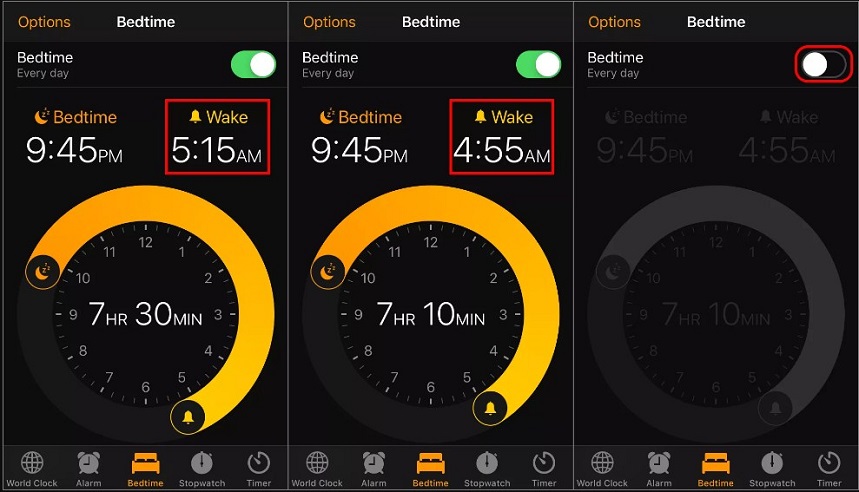
Solution 7: Reset All Settings
In case the iPhone Alarm is going off late or not going off at all, you can try the settings reset method. This will erase all the settings of the device including the Alarm settings and hopefully resolve the issue. you can reset the settings by following the steps given below:
Step 1: Go to the General settings in the Settings app and select the Reset option.
Step 2: Now, from the options, click on the Reset All Settings option and enter your device passcode to confirm the reset.
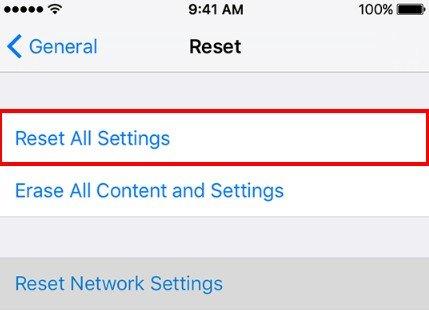
When all the settings are reset, you can now reset the alarm settings according to requirements. Also, remember to check if the problem is fixed or not.
Solution 8: Ultimate Solution: Fix iPhone Alarm Not Working Using iOS System Recovery Software
If all the above-listed solutions fail to resolve the iPhone alarm issue, then you must try Tenorshare ReiBoot. It is an ultimate iOS repair tool that can fix various working issues including the alarm issues, iPhone 7 can't hear calls, iPhone black screen and other problems in iOS 12.
You can download the software from the official website. Then follow the steps below to fix the Alarm not working on iPhone XR/Xs/X/8/7/6s/6/5s issue:


Step 1: As soon as the software is installed, launch it and connect your iPhone with the computer. Then from the main interface, click on the Repair Operating System function to fix all iOS stuck issues.

Step 2: Click on the Start Repair option.

Step 3: Now, you will be prompted to either download or import the firmware package file to the software interface. If you have the file, then you can copy the file from the storage. If not, then click on the Download button and wait until the file is downloaded.

Step 4: At last, click on the Repair Now option and the system repair will be initiated. Sit back and relax as the repair will take a while to finish.

The software will notify you when the repair is complete and your iPhone will reboot. Even after the repair, you will still have your device data intact.
Wrapping Up
Whether your iPhone Alarm snooze not working, iPhone is freezing up, iPhone stuck on Apple logo , iPhone black screen of death or any other issue arises in iPhone, you can rely on iOS system repair software ReiBoot to fix your device instantly. Therefore, it is recommended that you use the tool immediately to fix any kind of issue in iOS.

