20 Popular Google Play Store Error Codes and How to Fix Them
by Sophie Green Updated on 2024-04-18 / Update for Fix Android
The Google Play Store is probably the most secure place where you can easily access essential applications and games for your Android mobile. While the Play Store provides plenty of stable applications, but it is still not immune to problems.
Even Google Play Store faces bugs and glitches are very common. And Google tends to present them in the form of play store error codes.There are plenty of Google Play Store error codes; the most common ones are listed below along with their possible solutions. Check them out.
- Part 1. The 20 Common Google Play Store Error Codes
- Part 2. How to Fix Google Play Store Errors
- Part 3. How to Repair Android OS to Get Rid of All Android Errors and Stuck Issues
Part 1. The 20 Common Google Play Store Error Codes
Here's the list of Google Play Store error codes most commonly faced by the users.
This is not a complete list of Google Play Store errors, but they are the most common error codes. You can check out the solutions below.
Part 2. How to Fix Google Play Store errors
While we have listed Android pit common Google Play Store error codes in the previous part of this article; in this part, we have listed the possible ways to fix them.
Google Play Error df-dferh-01
Google Play Store Error DF-DFERH-01 occur while trying to download or update apps from it.
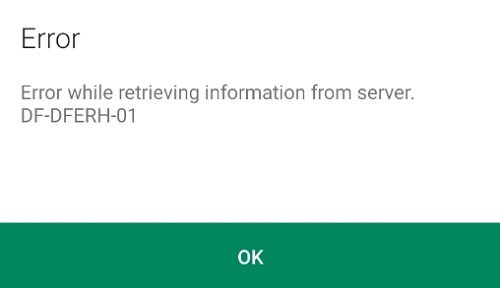
Possible Fixes
- Delete your Google Play Store Cache Data. Go to Settings > Go to Applications > Select All > Tap on and select both Clear data and Clear cache.
- Delete cache data from Google Services. Open Settings > Applications > All > Google Services Framework > click Options Clear Data and Force Stop.
- Reset your Google Account. Go to Settings > Accounts > Google > Select your account > Click on the menu button > Remove your Account and add your Google account again.
Google Play Store Error Code -24
This error appears while installing new applications from Google Play Store. It is usually due it the an application is removed from an Android device.
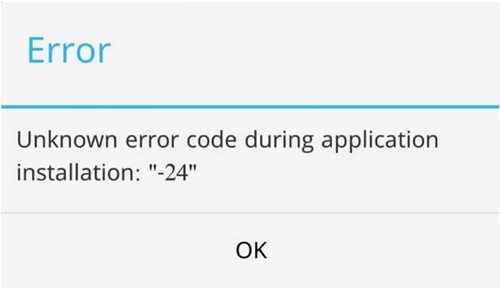
Possible Fixes
- Reboot your device and try after some time.
- Clear Google Play Services cache by going to Apps > Select Google play Services and clear cache.
- For rooted device, get a root manager and navigate to 'Data/Data'. Enter the folder and locate the name of the package of the app that was causing this issue.
After that, try installing the app using the APK file.
Error 505
Error code 505 appears while downloading apps or while installing new updates correctly. This error is usually due to an application having issues with the permissions system.

Possible Fixes
- Clear cache and Clear Data of Google Play Store, Google Play Service and Download Manager.
- Remove your Google account from Settings > Account > Google and add it back later.
- Uninstall Conflicting Apps. If you have similar apps with the same credentials of you, uninstall one of the apps.
- Use Lucky Patcher application to locate the duplicate app permission and modify it. After you locate the app that was causing this error, just uninstall the application from your mobile.
Google Play Store Error Code -18
The error code 18 started appearing since 2015. This error appears when you try to re-install an application that is already installed on your mobile.
Possible Fixes
- Remove the SD card from your Android mobile and then insert it again.
- Head to Settings > Apps & notifications > See all apps > Google Services Framework > Storage & cache > Clear storage & Clear cache.
df-dla-15 Error
The Error DF-DLA-15 pops up and prevents the download when download or update an application.
Possible Fixes
- Navigate to Settings > Apps & notifications > See all apps > Google Services Framework > Storage & cache > Clear storage & Clear cache.
- Add a payment option. Play Store >Touch the menu icon > Account > payment methods. Press the green '+' payment button and go through the process to add a new payment.
Google Play Store Error retrieving information from server rh-01(Google play error rh-01)
When Google Play Store's server is unable to retrieve any information from your account, you will get this error. You mainly get this error while downloading or updating apps.
Possible Fixes
- You can wait for a few hours. This is a problem with servers. So, if there is a problem with Google services, then you just have to wait it out. Otherwise, you can do the following.
- Go to Settings > Accounts > Google and delete your account. After that, reboot and register your account again.
- Go to the Settings and select 'All'. Locate the 'Google Services Framework'. Tap on it and select 'Clear Data'. Then, 'Force Stop'.
Google Play Store Error 194
Google Play Store Error 194 occurs while downloading app or games from the Play Store. It caused by some problems in Cache, Data or the Account of your Google Play Store.
Possible Fixes
- From Settings tap on 'Apps'. Go to 'All' and locate 'Play Store', tap on 'Force Stop'. Now, 'Clear Cache' and 'Data'.
- From Settings tap on 'Apps'. Go to 'All' and locate 'Google Play Services', tap on 'Force Stop'. Now, 'Clear Cache' and 'Data'.
- Remove your Google account from Settings > Account > Google and add it back later.
Google Play Store Error 491
When this error 491 appears when using the Google Play Store, app update and download are totally not possible.
Possible Fixes
- Navigate to 'Accounts' via 'Settings'. Tap on 'Google'. Select “Remove' and then reboot your computer. Add your Google account again.
- Go to Settings > Apps > Google Play Store > Uninstall Updates.
- Go to Settings > Apps/Applications > Google Play Service > Storage & cache > Clear storage & Clear cache.
Google Play Error 492
This error occurs due to Dalvik Cache. Due to the Dalvik Cache, it becomes almost impossible to install applications.
Possible Fixes
- Navigate to 'Apps' via 'Settings'. Tap on 'All' and locate the 'Google Play Store' app. Now, select 'Force Stop' and 'Clear Data'.
- Delete your Google account and re-add it back after a restart.
Google Play Error Code 495
This error code occurs if you try to update any installed applications or if there is an issue while downloading an app.
Possible Fixes
- Navigate to 'Apps' via 'Settings'. Tap on 'All' and locate the 'Google Play Store' app. Now, select 'Clear Data'.
- If the problem still exists, then delete your Google account and restart the device. Then, add your account again.
Error 497 Google Play
Error 497 occurs when you try to update the applications installed on your smartphone usually via Wi-Fi.
Possible Fixes
- Navigate to 'Apps' via 'Settings'. Then, tap on 'All' and locate 'Google Play Store'. Now, you have to 'Clear Data', 'Clear Cache' and 'Uninstall Updates'.
- If the problem still exists, then tap on 'Storage' under 'Settings' and tap on 'Unmount SD Card'.
- If your device is rooted, then you have to delete the app's APK file and install it again.
Google Play Services Error Code 504
This error occurs while you are trying to install an app. The app download gets stopped due to this error.
Possible Fixes
Just go to 'Apps' via 'Settings' and tap on 'All'. Locate 'Google Play Store' and 'Clear Cache & Data'.
You also need to follow the same steps for Google Services Framework.
Error 905 Google Play Store
This error 905 appears while downloading apps via Google Play Store. It is usually due to data stored in Google Play Store's cache becomes corrupt or Google account is glitched.
Possible Fixes
- Settings > Apps/Applications > Google Play Service > Storage & cache > Clear storage & Clear cache.
- Delete your Google account and re-add it back after a restart.
- Navigate to 'Apps' via 'Settings'. Then, tap on 'All' and locate 'Google Play Store' and tap on 'Uninstall Updates'. Now, wait a few seconds until the uninstallation is complete. Then restart and install Google Play Store gain.
Google Play Services Error Code 920
When this error occurs, you will be unable to download any apps. The most common causes are corrupted Google Play Store cache data, glitched Google account, or unstable Wi-Fi connection.
Possible Fixes
- Turn on your Wi-Fi and then try downloading again.
- Delete your Google account and add it again after restart.
- Navigate to 'Apps' via 'Settings'. Then, tap on 'All' and locate 'Google Play Store'. Now, you have to 'Clear Data', 'Clear Cache' and 'Uninstall Updates'.
Lastly, you have to restart your device and try downloading the apps again.
Google Play Error 923
This error occurs due to problems with syncing with your Google account or problems with insufficient cache memory.
Possible Fixes
Remove your Google account and delete all the useless applications. Reboot the phone in Recovery Mode and choose Wipe Cache Partition. Then, add your account again.
Error Code 924 Google Play
“App can't be updated. Try Again, and if the problem continues, get help troubleshooting. (Error code: 924)” occurs when you are trying to download large apps. The download stops and this error message gets displayed.
Possible Fixes
- Go to Settings > Apps/Applications > Google Play Service > Storage & cache > Clear storage & Clear cache.
- Navigate to 'All' via Settings. Then, locate 'Google Play Store' and 'Uninstall Updates'.
- Uninstall security software from your device
Error 927 Google Play
When this Google Play Store error codes 927, downloading apps become impossible as a Play Store update is in process.
Possible Fixes
You can wait a few minutes but if the problem continues; locate 'Google Services' via Settings. Clear Data and Force Stop. Do this with all the Google Play apps.
Google Play Error 971
You may get error message will be like this “PUBG can't be installed. Try again, and if the problem continues, get help troubleshooting. (Error code:-971)” while installing PUBG and other popular apps.
Possible Fixes
- Make sure that you have a strong Wi-Fi or mobile data connection.
- Make sure you have enough storage on your phone.
- Reboot your device.
- Go to Settings > Apps/Applications > Google Play Service > Storage & cache > Clear storage & Clear cache.
Google Play Error 920
Error 920 appears when you try to download, install or update app/game saying "Update or Download for 'App Name' could not be downloaded due to error. (920)".
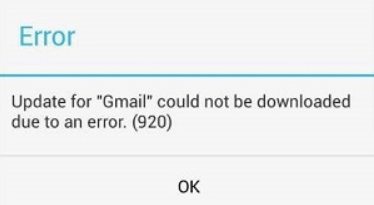
Possible Fixes
- Wait for 10 to 15 minutes and try to download/update the app again.
- Avoid to download/update a lot of apps and games in Google Play one time.
- Go to Settings > General Management > Reset > Reset network settings.
Google Play Error 963
When you download apps on Google play, the error codes 963 appears on because the device can't write the data required to download the app for some reason.
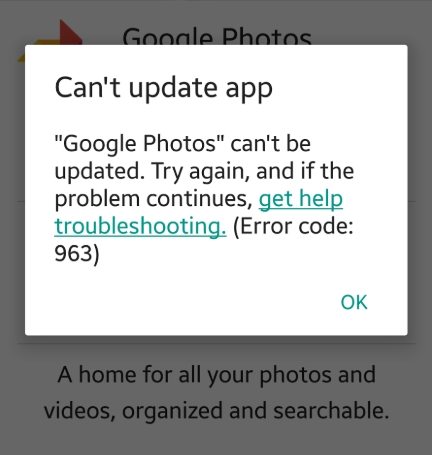
Possible Fixes
- Clear the cache files for Google Play Store.
- Uninstall all the updates of Google Play Services.
- Disable your SD memory card and then enable it again.
- Move the app to the device's internal memory and see if it works.
These are all the common Google play Store error codes and how to fix them. Check out the fixes carefully; they are really effective.
Part 3. How to Repair Android OS to Get Rid of All Android Errors and Stuck Issues
A glitched Android OS would cause various Android errors on your device. You need a professional system repair program, i.e. ReiBoot for Android to repair the core Android system thus to get rid of all Android errors and stuck issues. It is an excellent program that is easy to operate and guarantees success.
Download and install ReiBoot on a computer and then launch it. Choose 'Repair Android System' on the interface.

In the next panel, click on 'Repair Now'.

Now, you have to download the associate firmware. Click 'Download'.

After the firmware is downloaded, click 'Repair Now' to fix the Android system effectively.

While it is possible to attend to all the errors individually, this will help you to fix all the errors in one single sweep.
Summary
Needless to say, there is no way to stop Google Play Store errors. It is like a force of nature. If you are a user, you will face it. But we have provided the most effective ways to fix these errors. Although, you will get a better chance of your use Tenorshare ReiBoot for Android to fix the OS. It will fix all the errors by itself.





