2024 Best Free Sandisk Recovery Software
by Sophie Green Updated on 2021-08-24 / Update for Data Recovery
“I have accidentally deleted a few vacation photos from my SanDisk SD Card. The photos were pretty important, and I don’t want to lose them. How to recover deleted photos from SanDisk memory card?”
If you are having this issue, don’t be panic. Recovering deleted files from SanDisk is possible and you just need a professinal data recovery tool to help out. What's the best free SanDisk recovery software? In this guide, we'll show you how to use the best SanDisk recovery software to recover deleted or corrupted data. Also, you'll learn how to fix corrupted or unreadable SanDisk card. Let's begin.
- Part 1: Is SanDisk Recovery Possible?
- Part 2: The Best Free SanDisk Recovery Software and How to Use It
- Part 3: How to Fix Corrupted or Unreadable SanDisk Card?
Part 1: Is SanDisk Recovery Possible?
Yes, SanDisk recovery is possible, but the thing is how to recover deleted files from SanDisk memory card in an efficient way?
First of all, no matter how you lost the files(It can be anything from the formatting of the card to RAW error but to have the complete data recovery), just stop using the memory card or the USB drive immediately.
So, before you proceed to how to recover data from SanDisk pen drive in the article below, eject the SanDisk drive and stop using it. If you use the drive after the data loss, the chances of data recovery will get lower, and it may reach a certain prion, from where data recovery may not be possible.
Part 2: Part 2: The Best Free SanDisk Recovery Software and How to Use It
Even though, there are other means of SanDisk SD recovery available; we would recommend users to seek professional 3rd party software to SanDisk memory card recovery.
There are many SanDisk pen drive recovery software free download available, but after considering all the options, we would like to turn your focus on 4DDiG for Windows Data Recovery by Tenorshare.
Among several options, Tenorshare 4DDiG Windows Data Recovery is one of the best programs to go for, due to its effectiveness and multiple advanced features. Let’s take a look;
- You will be able to recover all the formatted, deleted or even the lost files from your computer.
- File recovery is straightforward and effective.
- Files can be recovered from hard drives, memory cards, dynamic disks and even from removable disks.
- The data recovery rate is high, close to 100%.
- The software is available for free and equipped with features like a data scan and preview.
How to Recover Deleted Files from SanDisk Memory Card
Tenorshare 4DDiG for Windows Data Recovery is the best free SanDisk data recovery software, and it comes with an operating procedure which is simple and very effective.
Here’s how to recover files from SanDisk using the services of 4DDiG.
Step 1 Download and install 4DDiG on your computer and launch it. Connect your SanDisk Memory card to PC and the program should detect it instanly so that you can select it to scan.

Step 2After you click Scan, the program will start scanning the device. When scanning is completed, all the lost data from SanDisk will show up which gives you chance to preview.

Step 3 Finally, you can select target files and then click Recover to save them to a safe location.

As you can see, 3 simply steps will make it possible for SanDisk recovery.
Part 3: How to Fix Corrupted or Unreadable SanDisk Card?
Previously we discussed; a competent SanDisk recovery software with the ability of SanDisk data recovery. But we shouldn’t forget the possibility of a corrupted SanDisk SD Card. If the card got corrupted, then fixing it wouldn’t be as easy as using the SanDisk recovery utility or even the simple SanDisk recovery pro. There are a few tips and tricks that will help you fix corrupted or unreadable SanDisk Card.
Tip 1. Check for Memory Card Errors using chkdsk Command
In the first procedure, we are going to use the Command Prompt function of Windows OS and check the memory card for the possible errors. This is the simplest form of SanDisk card recovery. Take a look;
Step 1: So, first you have to connect the affected card to your system.
Step 2: After the card is detected by the system, click on ‘Start’ and navigate to the ‘Computer’ option.
Step 3: Now, look for the SD Card. You will find it under, ‘Devices with Removable Storage’. You will also need to note the drive letter for the card as you will have to use it later.
Step 4: Now, click ‘Start’ and type ‘cmd’ in the search box.
Step 5: Make a right-click on ‘cmd’ and choose ‘Run As Administrator’. Now, the command window will open.
Step 6: Type ‘chkdsk’ on the command window and the drive letter assigned to the SD Card. After that, also put a ‘colon’ and ‘/f’.
Step 7: Hit ‘Enter’ on the keyboard. CMD will look for any possible errors on the SD card and fix them.
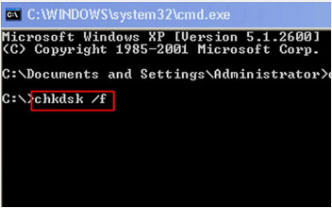
Finally, you need to check the drive letter to your SD Card and then check if the files have been recovered. This is one of the easiest ways of SanDisk file recovery which required the use of Command Prompt on Windows OS.
Tip 2. Assign a New Driver Letter to an Unreadable SanDiskSD Card
There is another way to fix a SanDisk SD Card, but this procedure doesn’t require a SanDisk recovery tool.
The procedure is also very simple; all you have to do is to assign a new drive letter for your corrupt SD Card. Let’s check out the steps;
Step 1: You will be using ‘Windows Disk Management Utility’ for this procedure. So, press the ‘Windows + X’ key on your keyboard and select ‘Disk Management’ from the options.
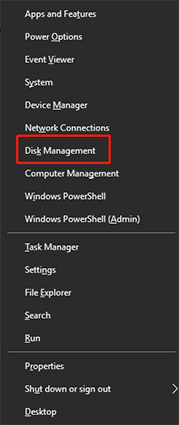
Step 2: After, disk management opens you need to scroll down and find the memory card. Select the ‘Change Drive Letter and Path…’ from the option, after making a right-click on the items.

Step 3: After that, click ‘Change’ and assign any letter, followed by a click on ‘OK’. If you have executed the steps successfully, then the SD Card will open. But if it doesn’t, then SanDisk photo recovery won’t be possible.
Conclusion
So, if you have lost files from your SanDisk pen drive or SD Card, you will be able to make a recovery. There are multiple ways to make the restoration possible; you can even make SanDisk pen drive data recovery online. But we hightly suggest Tenorshare 4DDiG Data Recovery which is the most effective tool to perform SanDisk data recovery.

