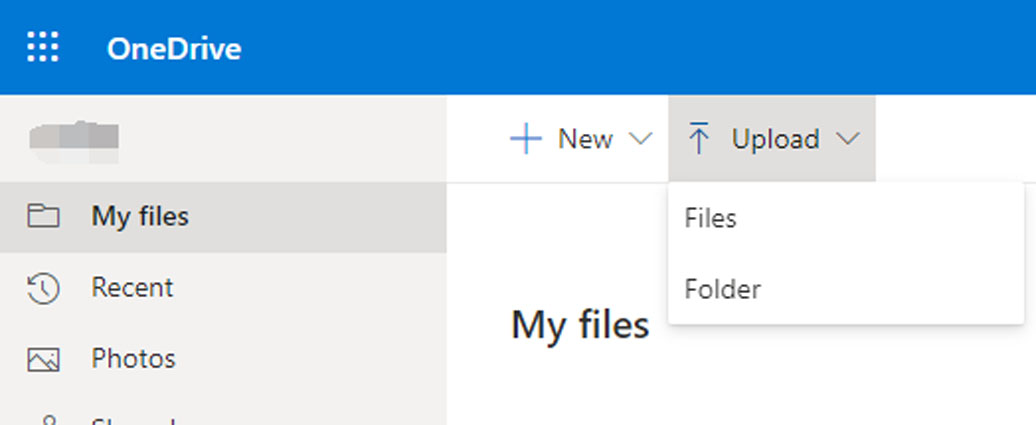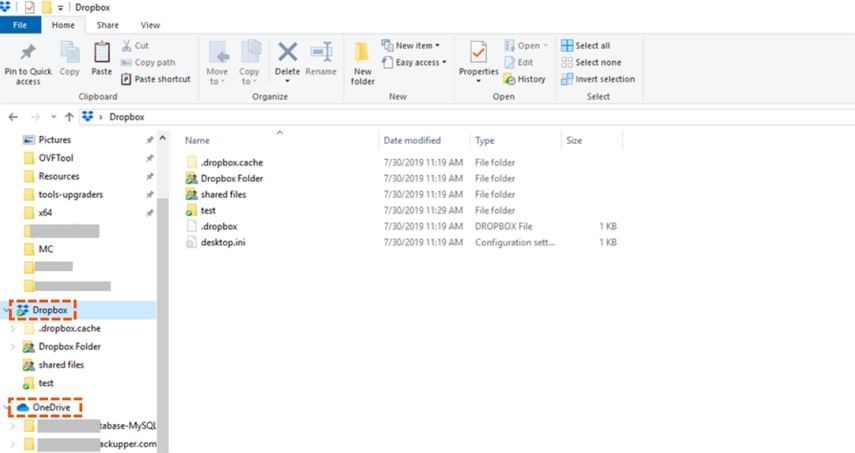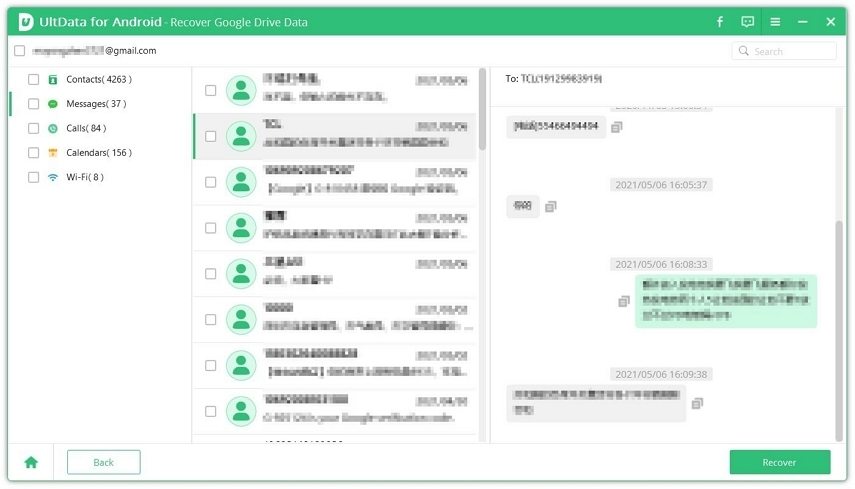Get to Know about How to Migrate Dropbox to OneDrive
by Sophie Green Updated on 2021-11-10 / Update for Cloud Merge
These days online cloud storage services have become increasingly popular. Since each of these online cloud storage spaces come with a limited storage space for free, several users utilize more than one cloud storage service. Some of the most widely used cloud storage services include OneDrive, Dropbox, Amazon Drive, MEGA, and Google Drive.
There may be plenty of reasons why one may wish to migrate Dropbox to OneDrive. One of the main reasons for this migration is that OneDrive provides more free cloud storage space when compared to Dropbox. Also, the extra storage space prices in OneDrive are also comparatively cheaper. This article will tell you all about how you can migrate Dropbox to OneDrive.
- Part 1. Transfer Dropbox to OneDrive Via Download and Upload
- Part 2. Migrate Dropbox to OneDrive with Windows Explorer
- Part 3. Which One Is Better: Dropbox or OneDrive?
- Bonus Tips: What Is the Best Way to Restore or Download Data from Google Drive?
Part 1. Transfer Dropbox to OneDrive Via Download and Upload
One of the most common ways in which you can transfer Dropbox to OneDrive is by the Download and Upload method. Here are the steps to follow to use such a method.
- Launch Dropbox and sign in to it.
- Create a new folder and select all the files in your Dropbox account.
- Move the selected files to the newly created folder.
Click on the three dots in front of the new folder and click on “Download”.

- Launch OneDrive and sign in to it.
Click on the “Upload” option at the top to upload the .zip file that you earlier downloaded from Dropbox.

Once done, all the contents of Dropbox would now be in your OneDrive account. You need to note that the files downloaded from Dropbox will automatically be downloaded into a .zip file. You can even extract the files from this to upload the folder directly to OneDrive.
Part 2. Migrate Dropbox to OneDrive with Windows Explorer
Another great way to migrate Dropbox to OneDrive is by using Windows Explorer in the following way.
- Download and install OneDrive as well as Dropbox on your computer. You can locate these through Windows Explorer once installed.
You can use the “Cut” and “Paste” feature of Windows Explorer to move Dropbox to OneDrive.

You would have then successfully migrated Dropbox to OneDrive using Windows Explorer. Although the above solution can help you in migrating Dropbox to OneDrive, it does consume a lot of time as all the operations need to be performed manually.
Part 3. Which One Is Better: Dropbox or OneDrive?
Since both Dropbox and OneDrive are similar cloud storage spaces, you may wonder which one to pick. Here are a few advantages offered by both Dropbox and OneDrive.
Benefits of using Dropbox:
- A desktop file size upload limit of 2 TB.
- A team storage of 5 TB.
- Supports simultaneous download and upload of large files.
- Features accelerated sync using local network.
- Supports large file previews upto 150 GB.
- Supports metadata search.
- Branded file transfer upto 250 GB can be carried out.
- Frame-based and time-based video and audio commenting is supported.
- Features e-signature that is integrated natively.
- Supports deep adobe integration.
Benefits of using OneDrive:
- A free cloud storage space of 5 GB.
- Affordable cloud storage plans that are much cheaper: $1.99/month for 50 GB, $6.99/month for 1 TB, and $9.99/month for 5 TB.
- Works well when integrated with other microsoft services like Microsoft Office 365.
- Perfect for personal as well as business use.
- Supports multiple multimedia files.
- Can store shareable content that can be accessed by both large and small teams.
- The sync can be customised as per your preference.
- Easy to use organisational platform for different types of files.
While making the choice between OneDrive and Dropbox, the first things that you need to consider include the currently used programs, software, and apps. If you are using extensive tools like presentation programs and word processors with cloud storage, OneDrive would be a better choice. This is because OneDrive comes with Microsoft Office 365 Suite which includes storage package purchases. Also, if you have financial constraints, again OneDrive is a better choice.
Dropbox features a more complex system for security, so if you need a cloud storage space for storing highly sensitive data, Dropbox would be better for you. Always remember that the systems in place keep transitioning in areas of price and security. You might select a cloud storage space based on your current security needs but this may decrease or increase in the future.
In almost all the major features of both these cloud storage spaces are similar. Both these cloud storage services are pretty efficient and give solid features at a reasonable price. You need to make the choice based on your specific needs.
Bonus Tips: What Is the Best Way to Restore or Download Data from Google Drive?
Looking for the best way to restore or download data from Google drive? Here we recommend UltData for Android, which can selectively download data from Google dive without restoring your device.
Run UltData for Android and select the feature “Recover Google Drive Data”. Log in to Google Account with your account details and click “Sign in”.

After logging in to your Google account, select the data type you would like to download and click “Start” to start scanning.

Once the Scanning is completed, preview and recover your wanted Google data.

Conclusion
Since there are so many cloud storage services, it can be pretty confusing as to which service to invest in. Many users prefer OneDrive since it offers a multitude of advantages over the other cloud storage services. The above article mainly focuses on Dropbox and OneDrive cloud storage services and tells you about how to transfer files from Dropbox to OneDrive. You can also read about Google Drive and OneDrive Migration.