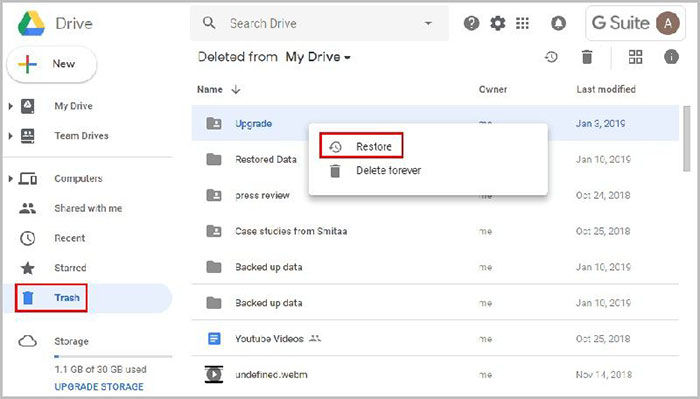How to Get Deleted Photos from Google Drive
by Anna Sherry Updated on 2021-06-07 / Update for Cloud Merge
Google Drive is a popular service for storing and synchronizing service. Owned by Google, this service enables any user to store different files such as images, videos, presentations, docs, and so on. If you are using this Google-based service, you can access your files through different devices through a single account. It also allows you to share your files with other users.
When using your device, you may delete some photos mistakenly. Unluckily, there is no straightforward method for default method in the service that you can use to recover photos missing from Google Drive. So, what can you do in this situation? Well, we have the best solutions for you. In this article, we will explain a method that can be used for recovering deleted photos from Google Drive.
I. Photos Missing from Google Drive, How to Recover
After deleting photos knowingly or unknowingly, such photos will move directly to the Trash option under the service. Notably, the deleted photos are stored in the Trash area for 30 days; hence, you can rest assured that you can recover the photos from there during this period.
So, if you are searching for how to get deleted photos from Google Drive, you can take advantage of the Trash area to cover your photos. To do this, you need to follow the steps explained below:
The first step is to log in to your Google Drive account. This process requires you to input your Google account email and password to continue.
Once logged in, look at the left side panel of the screen to see the deleted photos in your account. Afterwards, you should tap the “Trash” folder. In a few countries, the trash folder may also be called the bin folder. So, note this as you are trying to recover deleted photos from Google Drive.

Under the “Trash” folder, you should search for the photo you want to get back from Google Drive. Right-click the photo you want to recover, and a pop-up window will show up.
Tap on the “Restore” option. All the selected photos will be automatically restored to the original location where they were deleted.
Congratulations! You have successfully recovered your photos missing from Google Drive and can use them for any purpose you want. Notably, you can only use this method to recover photos within 30 days of deleting them.
II. Is It Possible to Recover Permanently Deleted Photos from Google Drive
Yes, it is possible to get permanently deleted photos from Google Drive. If you are using G Suite, you can use it to recover your deleted photos from Google Drive. When trying to master how to recover permanently deleted photos from Google Drive, you need to go to the Trash folder and utilize the G-Suite Admin Console. It is worthwhile to note that you can use G Suite Admin to recover the deleted pictures within 25 days of deleting them from Trash. After this period, these photos are gone forever.
Bonus Tip: How to Get Deleted Photos from iPhone
The methods described above may not apply to iPhone users. But you don’t have to worry as there are ways for recovering deleted photos from an iPhone. We recommend that you capitalize on the various astounding features of Tenorshare UltData. UltData is the #1 program for recovering lost photos, videos, messages, contacts, reminders, call history, and other data from iPhone.
A few of the features of Tenorshare UltData include:
- Recovery of deleted files and folders from iCloud, iTunes backup, iOS devices, etc.
- Good for backing up and restoring data from WeChat, LINE, WhatsApp, Viber, etc.
Are you ready to recover deleted photos from iPhone? If yes, here are the things you should consider doing:
Get started by downloading Tenorshare UltData. Then, you should install the program on your computer and launch it. You have to select the “Recover Data from iOS Devices” option.

Connect iOS device to Mac and Windows computer

Once your iPhone has been detected by Tenorshare UltData, you can get the screen below. You need to select the photos that you want to scan and recover. As an alternative, you can just select all. Afterwards, you should click “Scan” to move to the next step.

Preview photos before recovery

Recover lost photos from your iPhone

Finally, you have used Tenorshare UltData to recover lost or deleted photos.
The Bottom Line
If you have any photos missing from Google Drive, you can use the methods above to recover them. The methods for how to get deleted photos from Google Drive are easy, so anyone can follow them. However, to recover lost or deleted photos from iPhone, Tenorshare UltData is the tool you should always use. This simple and easy-to-use will get the job done every time you need it.