Top 2 Ways to Clear Facebook App Cache on iPhone
by Jenefey Aaron Updated on 2024-04-18 / Update for Cleanup iPhone
"Realized today that my dad had nearly 4G worth of usage from Facebook. This is obviously from the cache. Is there any way to clear the Facebook cache on iPhone...either through iOS settings or Facebook settings? I can't seem to find a way."
-From Reddit
When checking your iPhone usage details, you may notice that certain apps, like Facebook, Pinterest and Instagram, are hogging up a bunch of memory on your iPhone. This is because apps like Facebook will accumulate cache data and stores them on the device every time you use the app. Those cache data will gradually eat up large storage space and slow down your iPhone. This article list 2 ways for you to clear Facebook app caches from iPhone X/8/7/6s/6/5s on iOS 11.3/11.2/11. Now, let's see the details.
- Part 1: 1 Click to Clear All Facebook App Cache on iPhone with Tenorshare iCareFone
- Part 2: Delete Facebook Browsing Cache on iPhone Free
Part1. 1 Click to Clear All Facebook Cache on iPhone with Tenorshare iCareFone
An easy way to clear all Facebook app cache on iPhone without deleting the app is using a professional iOS cache clear like Tenorshare iCareFone. can deeply analyze your iPhone and clean up all cache data(logs info, cookies, history and attachments, temporary files) on your on iPhone with only 1 click.


Step 1: Run Tenorshare iCareFone and connect your iPhone to computer with an USB cable. Click Speedup & Clean on the main interface and Tenorshare iCareFone will show you the storage info of your device.

Step 2: Click Quick Scan button to analyze and scan your device. After scanning, you can see the total space taking by junk files, temporary files, photos, large files and apps on your device.

Step 3: To clear Facebook cache on iPhone, click "Clean" next to junk files and temporary files. Tenorshare iCareFone will automatically clean up all Facebook app cache and free up your iPhone space.
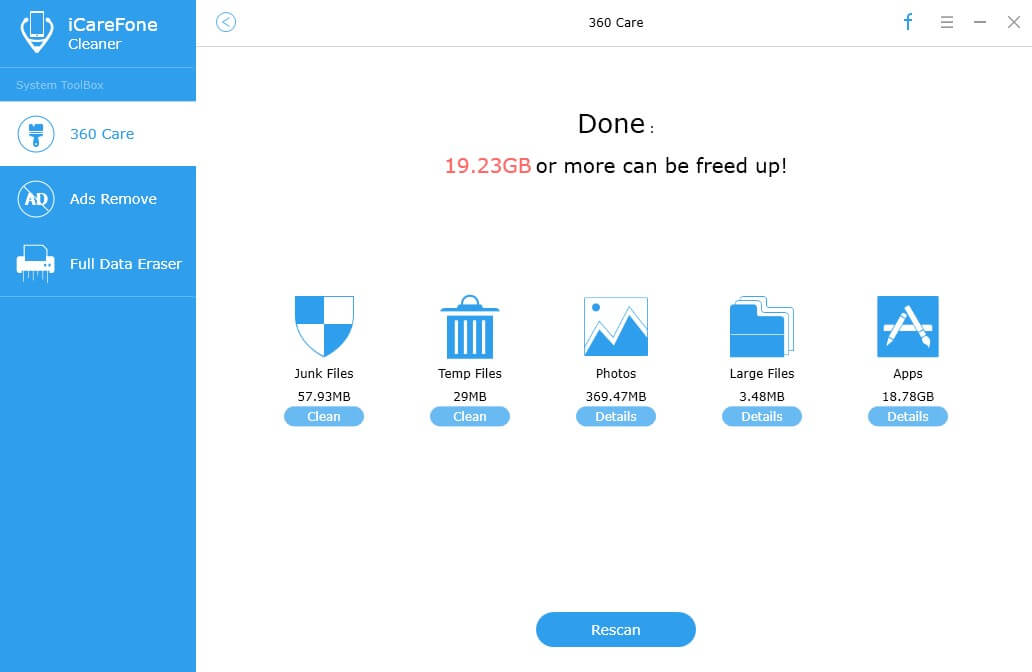
Part 2: Delete Facebook Browsing Cache on iPhone Free
One of the biggest problems with Facebook's iPhone app is that it stores web page content indefinitely. For example, you visited a website months ago with Facbook browser, the images and video from the site could still be stored in the app. Thus, it is important to know how to delete Facebook browsing cache on iPhone.
Step 1: Open the Facebook app on your iPhone and go to app settings.
Step 2: Select "Account Settings" and scroll down to "Browser ".
Step 3: Finally, click "Clear Data" to clear your phone's cookie and cache from websites you've visited while using the Facebook app.

Now you get a clear idea about how to remove Facebook cache from iPhone. Clearing app cache regularly can help you free up and speed up iPhone greatly.

