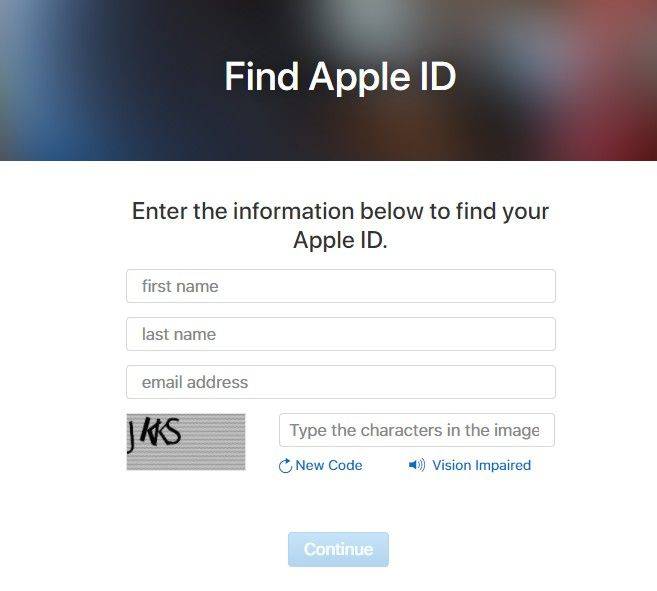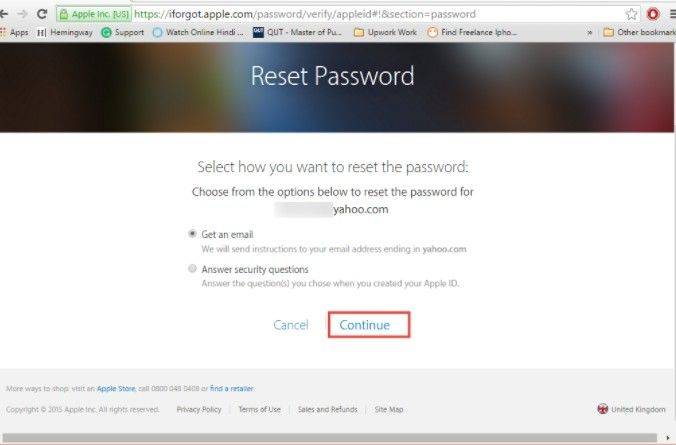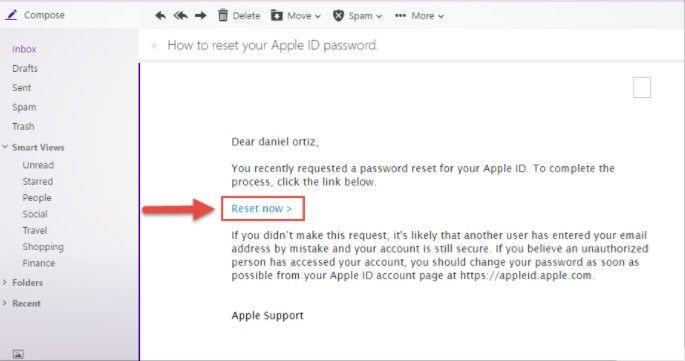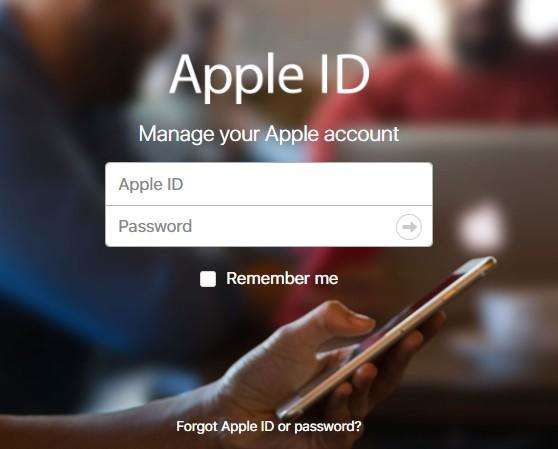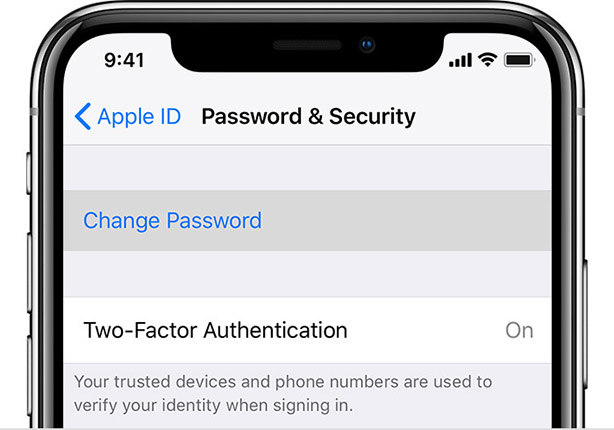Top 6 Ways to Fix Apple ID Locked for Security Reasons
by Anna Sherry Updated on 2024-04-17 / Update for Apple ID
Apple is one of those companies which take the security of their user's phone very seriously. This is to protect the user's personal information on their respective phones and tablets. In any case, when you or somebody else enters a wrong password for the Apple ID too many times, your Apple ID gets locked to protect your personal information. This way you can prevent any stranger from accessing your account.
This also happens in many other scenarios when you enter the wrong Apple ID security question's answers or any other information relating to the security of your Apple device. So what if you are actually in such a situation and want to unlock your Apple ID soon to start using your phone normally again but your device keeps displaying that Apple ID locked for security reasons. Find out the different ways of fixing this problem by reading this article.
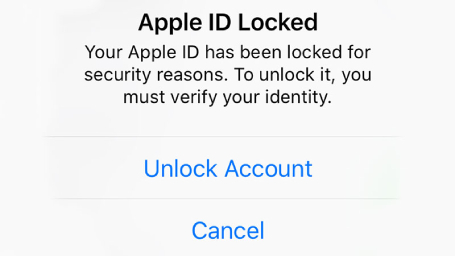
- Part 1: When and Why your Apple ID Locked for Security Reasons
- Part 2: How to Unlock Locked Apple ID Without Password
- Part 3: Using Resetting your Password to Unlock your Account when you Remember Account Password
- Part 4: Use iforgot.apple.com to Unlock your Account with your Existing Password
- Part 5: Using Two-Factor Authentication
- Part 6: Using a Recovery Key
- Part 7: Ask Apple Support
Part 1: When and Why your Apple ID Locked for Security Reasons
Apple has this unique feature of locking the Apple ID whenever a threat of unauthorized access is detected. This locking gets activated if there is any kind of unusual activity perceived by the device. This Apple ID locking got ramped up in the year 2017 when several complaints were received by the company. Several scenarios can lead to your Apple ID getting locked.
- Whenever you try entering the wrong password for Apple ID too many times it can get locked.
- When you try using a third party tool to access iCloud or iTunes, it may get locked.
The main reason behind this is for your privacy protection of all the data stored in your Apple device. If there is any sort of privacy invasion detected, the prompt of "this Apple ID has been locked for security reasons" is displayed.
Part 2: How to Unlock Locked Apple ID Without Password
Out of the many ways of unlocking your Apple ID, using the third-party tool Tenorshare 4uKey is the most recommended. As for most of the other methods, you would either have to download iTunes or you would have to know the password for your Apple ID. 4uKey also works for the latest iPhone 13 and iOS 15.
In cases wherein you do not know the password to your Apple ID, the ideal way is to use this exceptionally effective tool to unlock your iPhone. Follow the steps below to know how you can use this tool to unlock your Apple ID when your Apple ID has been locked for security reasons.
Download and install Tenorshare 4uKey by clicking the buttons above. Then connect the device to the computer and select “Unlock Apple ID”.

Now connect your device to the computer and click on start remove.

Now if your iOS system is 11.4 or below, you need to reset your device first.

After resetting, 4uKey will start removing the Apple ID automatically.

If your iOS system is 11.4 or later, you need to create a screen lock enable 2-factor authentication. Just follow the on-screen instructions.

Then continue to download the firmware package. When it has been downloaded successfully, 4uKey will start removing the Apple ID.

Wait for the process to complete and you will successfully unlock the locked Apple ID without a password.

Part 3: Using Resetting your Password to Unlock your Account when you Remember Account Password
The conventional way of fixing the problem of your Apple ID getting locked for security reasons is by resetting the Apple ID password. But, you would have to know the password of your Apple ID or else this method would prove useless. By using any computer or device, follow the steps below to unlock the Apple ID when it gets locked for security reasons.
- Visit appleid.apple.com on any browser and enter your Apple ID details like your first name, last name and email address.
Once you are done with this, click on "Continue" to move on to the next step.

On the next page, you need to choose between resetting the Apple ID password either through your email ID or by answering security questions. If you do not remember the answers to those security questions, click on the email reset option "Get an email".

Click on "Reset Now" link which you would have got on your email address.

Use this new password along with your Apple ID on your device.

This way your Apple ID which was earlier locked due to security reasons will be unlocked.
Part 4: Use iforgot.apple.com to Unlock your Account with your Existing Password
If you remember the Apple ID password, you can even follow this method to unlock it. It is the official way provided by Apple itself. Follow the steps below to visit the official site of Apple and fix the problem of your Apple ID being locked for security reasons.
- Visit iforgot.apple.com on any of your device.
- Enter your Apple ID to start with the process.
- You will receive the detailed instructions to unlock your Apple ID through either the email or you can even answer the security questions correctly if you remember the answers.
Choose your option and click on "Continue", follow the steps that follow in the email to unlock your Apple ID.

This way you can easily unlock your Apple ID by using your email or by answering the security questions.
Part 5: Using Two-Factor Authentication
For this method to work, the two-factor authentication would have to be previously enabled on your Apple ID. If you have done that, you can follow the steps below to unlock your iPhone or iPad using this method.
- From the main menu, navigate to the "Settings" option.
- Tap on your name and then tap on "Password & Security".
Tap on "Change Password" to proceed further and follow the instructions carefully.

This is also one of the easy ways to use two-factor authentication to change the password of your Apple ID and eventually unlock it.
Part 6: Using a Recovery Key
If your Apple ID is protected with a two-step verification process, you can follow the steps below to use the Recovery Key to get your Apple ID unlocked.
- Visit the site iforgot.apple.com and enter your Apple ID.
You would be asked for your Recovery Key, enter that and click on "Continue".

- Your trusted device will then receive a code to verify.
- Enter this code on the screen and click on "Next", once this verification process is completed you can create a new password.
- Your Apple ID will then be unlocked once you login using the new password and Apple ID.
Part 7: Ask Apple Support
Although the above methods would definitely be effective in unlocking your Apple ID, if your Apple ID is still not unlocked, you can contact the customer support of Apple to resolve the issue. You can visit the site getsupport.apple.com and mention your problem after which a customer care executive or an Apple employee would connect with you and guide you for unlocking your Apple ID.
Conclusion
All the above methods prove to be very effective in unlocking your Apple ID when your Apple ID has been locked for security reasons. However, each method comes with its own limitations. The best method to make use of during such scenarios is by Tenorshare 4uKey which is an excellent tool to solve the problem of your Apple ID getting locked due to security reasons and therefore is highly recommended.