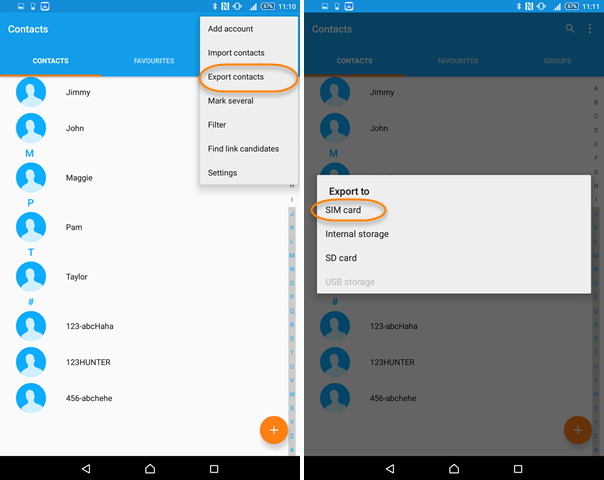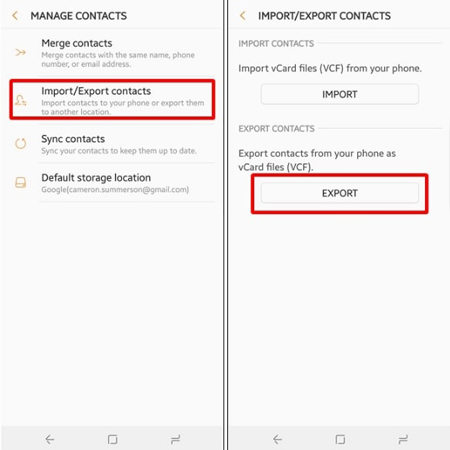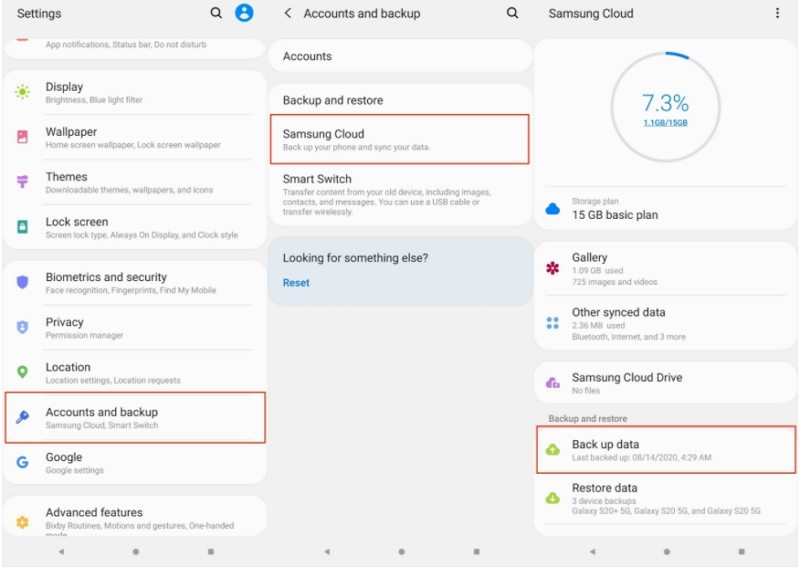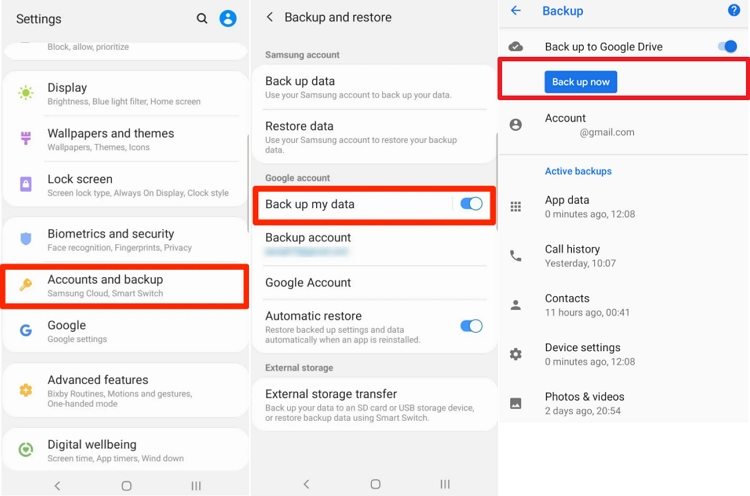Master How To Backup Android Contacts With This Blog
by Anna Sherry Updated on 2021-07-02 / Update for Android Tips
Have you ever asked “where is the contact storage on my phone” and “how can I backup my contacts on Android”? Well, at first, you can find most android contacts in internal storage, SIM card or SD card. And after reading this article, you will master how to backup android contacts. What’s more, we also introduce an efficient way to restore your deleted contacts on android devices. So let’s begin.
- Way 1: Backup Android Contacts To SIM Card
- Way 2: Backup Android Phone Contacts To SD Card
- Way 3: Backup Android Phone Contacts By Exporting Files
- Way 4: How To Backup Contacts On Android Cloud
- Way 5: How To Backup Android Phone Contacts With Google Account
- Extra Tip: How To Recover Lost Contacts Without Backup Via UltData For Android
Way 1: Backup Android Contacts To SIM Card
It is one of the easiest ways to backup your Android contacts, as it does not involve the installation of any application. You can simply do it on your android device. Here are the steps.
- Open the Contacts app on your phone. Tap More on the Menu and go to Settings.
- Click on the Export Contact option.
Select the preferred method “SIM Card” and backup your contacts to the SIM.

Way 2: Backup Android Phone Contacts To SD Card
This method is similar to the previous one. But instead of saving your contacts on your SIM card, this allows you to backup your contacts on SD cards. Ensure that you have inserted a SD card correctly. Here is how to do it.
- Go to the Contacts app and select the Settings option.
- Click on the Import/Export option or Export Contacts on the screen.
- Choose SD card and set the location for saving the file.
Way 3: Backup Android Phone Contacts By Exporting Files
This is a method of exporting your contacts in a .vcf file. It is a file in which all your contacts are exported and works on all android devices. It helps you backup your android contacts and transport them from one device to another with ease. To do it:
- Open the Contacts application and click on the Settings button.
Select the accounts from where you want to export contacts into the .vcf file. And click Export.

You can find the contacts. vcf file on My files app and tap Share to transfer.

Way 4: How To Backup Contacts On Android Cloud
If you are using an android cloud such as Samsung Cloud and want to upload or backup your contacts to the cloud. You can do this by following the simple procedure given below.
- Open Settings on your device.
- Click on Accounts and backup > Samsung cloud > Back up data.
Select the contacts you want to back up and tap Back up.

And if you want to make your contacts backup an automatic process, choose More Options or three dots on your screen. Tap Settings > Sync and auto backup settings > Auto back up. Then whenever your mobile is connected to the internet, it will update your contacts to the cloud servers.
Way 5: How To Backup Android Phone Contacts With Google Account
If you are using a google account on your android phone, you can backup your contacts to Google Drive or Google Contacts as well. Below are the details about each of these two ways.
By Google Drive
- Open the Settings application on your phone.
- Tap Accounts and backup > Backup and restore > Back up my data under the Google account heading.
Select the backup Google account and turn on Back up to Google Drive. Ensure your contacts and click Back up now.

By Google Contacts
- Open Settings and look for Google option.
- Select Google > Account services >Google Contacts sync > Also sync device contacts > Automatically back up & sync device contacts.
- Turn on the option and select the account to save your contacts. This will start saving your contacts to your Google account automatically. You can also turn this option on or off at any time.
Extra Tip: How To Recover Lost Contacts Without Backup Via UltData For Android
If you have accidentally deleted all your contacts without a backup, you can still try to recover your contacts. Tenorshare UltData for Android allows you to recover your lost contacts and data from the android device without rooting. Here is how to do it.
Download and install UltData on your computer. Click on Recover Lost Data.

Use a USB to connect your phone with the computer. And follow the steps on the screen to turn on USB debugging on your android phone.

Select the contact file and click Start to let the computer scan your phone for lost contacts.

After scanning completes, click on the Recover button to extract your contacts and save them.

Final Words
These are many methods that you can use to back up and recover your contacts whenever you need them. Most ways to backup your contacts are free and do not require the installation of any software. Besides, UltData for Android is one of the most efficient ways to recover your lost contacts. It not only allows you to recover your contacts but also helps you recover any additional data that you might have lost.