4 Apps and 5 Software to Restore Lost Photos on Android
by Jenefey Aaron Updated on 2021-07-02 / Update for Android Recovery
It's human to make mistakes and some of these mistakes often cost us our valuable picture moments that we have captured with our loved ones. If you have accidentally deleted photos from your Android device and are wondering how to get them back, you are at the right place. In this guide, we are going to explore some of the top apps trending for photo restoration app Android.
These apps will help you restore deleted photos on your Android device.
Part 1: Top 4 Photo Restoration App for Android
1. Restore Image (Super Easy)
Restore Image (Super Easy) is a super easy app that helps you to restore the photos that you have deleted on your Android device. It works in an efficient manner and lets you quickly recover the deleted photos.
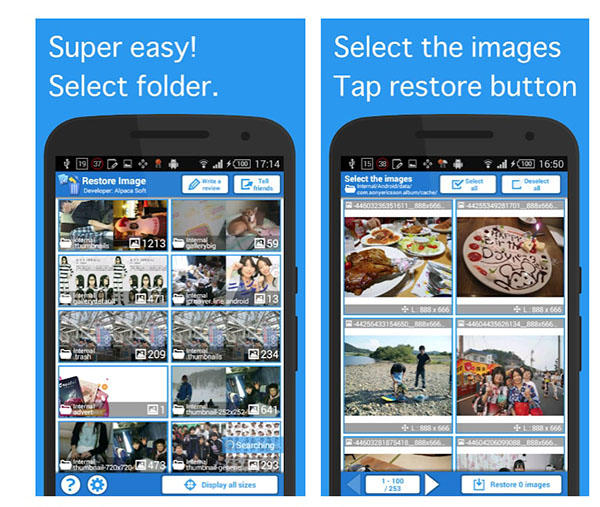
- Very easy to use compared to other apps
- You don't need a PC as it runs directly on your Android device
- Doesn't require your device to be rooted
- It supports recovering photos from an SD card as well
Advantages:
- It can't recover images that have been taken recently
- If you use a cleaner app, this app will likely not be able to restore your images
Disadvantages:
The app is available at no cost and can be downloaded from the Play Store.
2. Recover Deleted All Files
Recover Deleted All Files is yet another app that helps users who have mistakenly deleted important photos from their Android devices. Not only photos but the app can help you recover a host of other file formats on your device.

- It can recover photos and many other kind of files
- Supports both internal storage and SD cards for recovery
- You can save restored files directly to Dropbox or Google Drive
- It has a user friendly interface that anyone can use
Advantages:
- It uses quite an old UI style that many modern users may not like
- Photo recovery takes time and many would not like that
Disdvantages:
The app can be downloaded for free from the Play Store.
3. Deleted Photo Recovery
Deleted Photo Recovery, as the name implies, is a recovery app to help you restore your deleted photos. It has been built keeping photo recovery in mind and sports a really great user interface to help you recover photos.
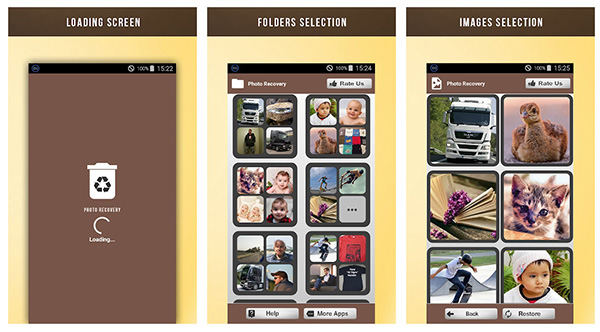
- Modern user interface that enables easy photo recovery
- Folders selection where you can select what folders to scan
- Selective recovery where you can select what to recover
- Supports most image formats in the world
Advantages:
- It often shows pop-ups to download other apps which is quite annoying
- Many times it fails to recover photos and the success rate is not high
Disdvantages:
You can get the app for free from the Play Store.
4. Recover Photos
Recover Photos is nice small app that takes care of photo restoration for you on your Android device. With the capability of scanning and previewing photos that can be restored, you can see what to recover before you actually start the recovery process.
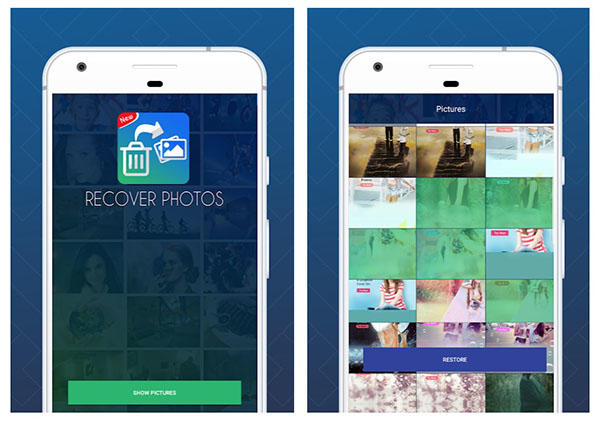
- Scan and preview photo files before you restore them
- You don't need to root your phone to run the app
- It can recover photos in many almost impossible to recover cases
- Runs faster than many other recovery apps
Advantages:
- It is not a comprehensive recovery app with all the features you need
- Some users say it cannot recover original quality photos
Disadvantages:
The app can be obtained at no cost from the Play Store.
5. Restore Deleted Photos
Restore Deleted Photos is a unique and exclusive app that helps people get their lost photos back on your devices. With its fast and efficient processes, your photos are recovered in a jiffy.
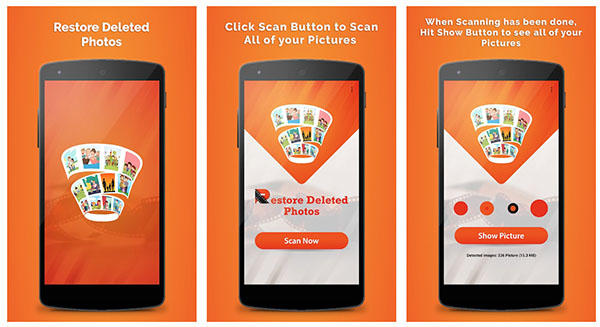
- It is easy to use the app and provides faster recovery
- It recovers photos in their original and intact quality
- You can recover photos from your internal storage as well as from your SD cards
- You can use the app without rooting your Android device
Advantages:
- Many users have said the app has not been able to recover their photos
- It has a lot of ads which are annoying for users
Disadvantages:
You can get the app for free from the Play Store.
Part 2: Top 4 Photo Restoration Software
1. Recuva
Recuva is a completely free software that has enabled thousands of people to recover data on their devices so far. If you have lost your photos, worry not as the software can help you restore them on your device.
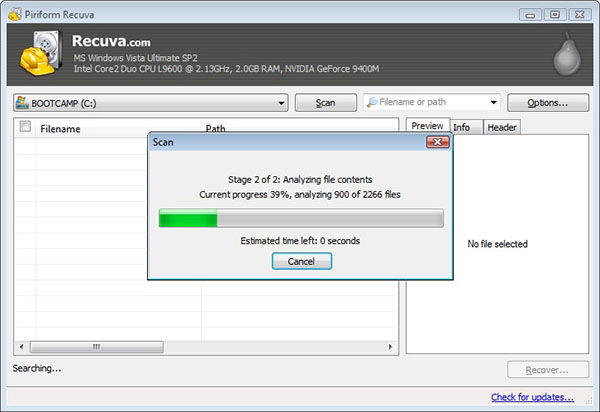
- It can recover almost any kind of data on your device
- It works faster than many desktop based recovery programs
- It has a track record of being able to successfully recover files
Advantages:
- It can only recover data from SD cards and not internal storage
- It has an old user interface and may not work well with newer systems
Disadvantages
The software can be downloaded for free from its official website.
2. FonePaw Android Data Recovery
FonePaw Android Data Recovery has been in the market for quite a long time and their software allows you to restore photos as well as many other kind of files on your Android device. It has support for a wide range of Android devices.
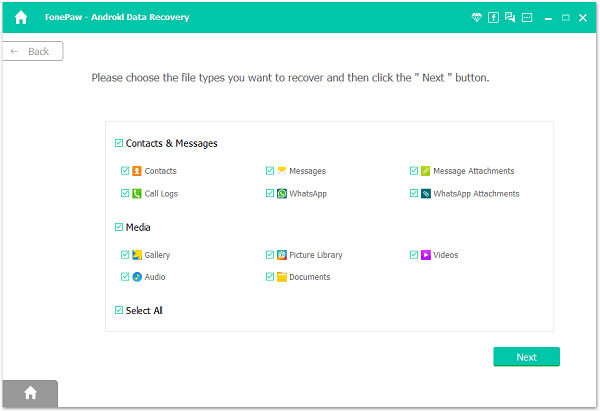
- It supports recovery of Microsoft Office documents in addition to photos
- You can recover photos from a damaged device
- Your device doesn't have to be on the latest version of Android to recover
Advantages:
- Charges are on high level if you wish to use extra features in the app
- It sometimes fails to recover the data which some users may not like
Didsdvantages:
The software costs $49.95 for a single license.
3. MiniTool Mobile Recovery
MiniTool Mobile Recovery may be a new name to you but it has helped a lot of people restore photos on their Android devices. It supports both Android phones and tablets for recovering many kinds of data.
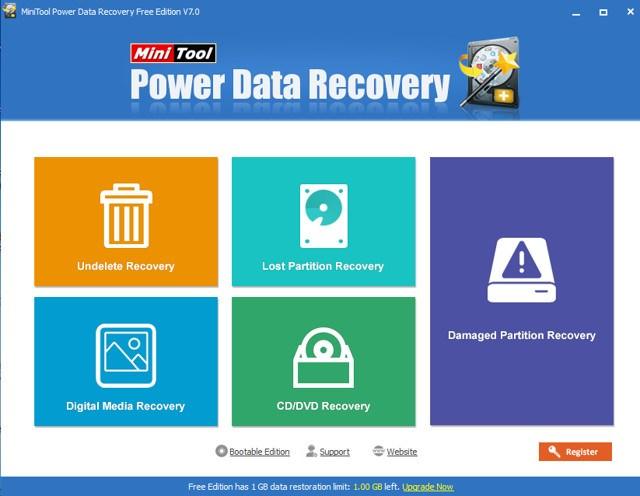
- It has an easy to use and intuitive user interface
- It supports recovery of photos, videos, and other files
- It runs on a number of versions of Windows PCs
- Supports recovery from both internal storage and SD cards
Advantages:
- Your device must be rooted before you can use the software
- It often fails to recover data from Android devices
Disadvantages:
The software can be downloaded for free from its official website.
4.7-Data Recovery
7-Data Recovery throws away all the technical jargon lingering around and helps you restore photos in the simplest way. It supports recovery of photos using various methods and it does what it says it can do.
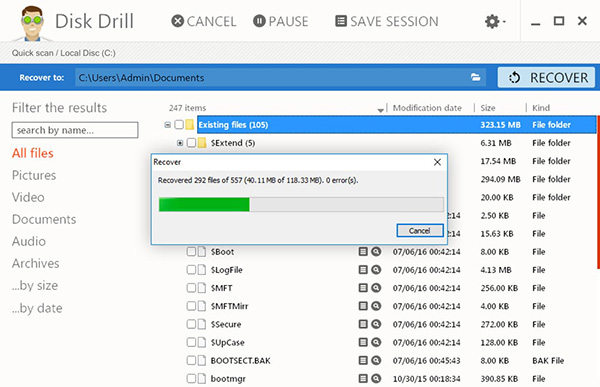
- It has the most simplest interface to use to recover photos
- It supports many file formats in addition to image formats for recovery
- Doesn't require your device to be rooted to use the main features
Advantages:
- If your phone doesn't support USB storage, you need to root the device
- It can only scan upto 500 MB of data
Disadvantages:
The software can be freely downloaded from its official website.
Part 3: How to Recover Lost Photos on Android
If you haven't yet been able to find a suitable app or software to help you recover lost photos on your Android device, let us guide you how to do that. In the below section, you are going to learn how to recover the photos that you have lost on your Android device.
You will be using a program called Tenorshare Android Data Recovery to recover lost photos on your device.
Download and launch the software on your computer. Connect your device to your PC using a suitable cable.


Plug-in your Android device to your computer using a compatible cable.

Enable the USB debugging option on your device and the instructions for doing so are as below:
On Android 2.3 or earlier: Enter "Settings" < Click "Applications" < Click "Development" < Check "USB debugging".
On Android 3.0-4.1: Enter "Settings" < Click "Developer options" < Check "USB debugging".
On Android 4.2 or newer: Enter "Settings" < Click "About Device" < Tap "Build number" for 7 times until getting a note "You are under developer mode" < Go back to "Settings" < Click "Developer options" < Check "USB debugging".
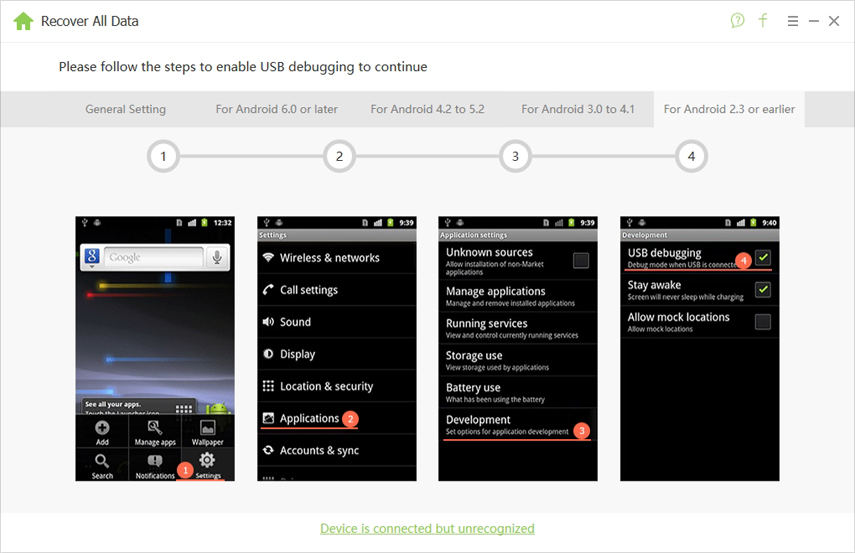
Tap on Allow in the prompt on your phone's screen and hit Start in the program.
Select Photos on the following screen and click on Next.

Wait for a few minutes. When you see previews of files, select the ones you want to recover and hit Recover.
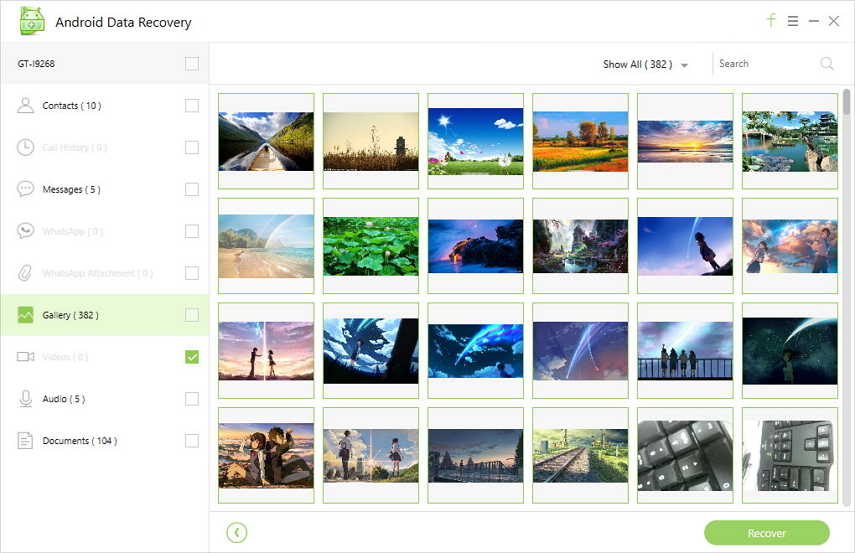
That's how you can use the software tool to restore lost photos on Android devices.
We hope the above listing of apps under the category photo restoration app Android will help you restore lost and valuable photos on your various Android devices. And if they can't help, you have Tenorshare Android Data Recovery to use to recover photos.

