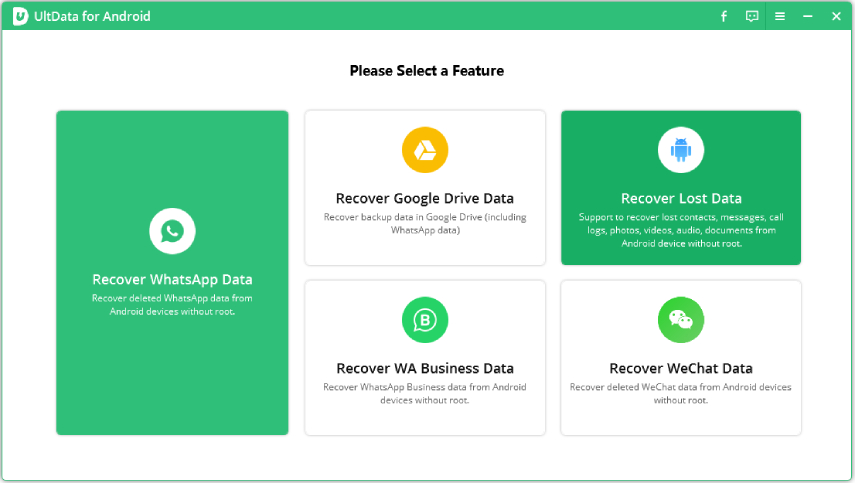A Useful Guide on How to Retrieve Google Backup Photos
by Jenefey Aaron Updated on 2021-07-02 / Update for Android Recovery
How to retrieve deleted photos from a google backup? Google Photos is probably the most ideal approaches to sync and store the picture you take on your phone, yet getting them out of your library is another story—particularly on the off chance that you need to keep your metadata (date, time, inscription, and so on.). Since Photos no longer incorporates an option to sync with Google Drive, keeping a rolling backup of your photographs will take some work. One can easily retrieve photos from Google Backup photos.
Always keep this in mind that the files which get deleted from a smartphone will remain in the backup folder for 30 days now. If you fail to recover the deleted files from google backup photos within 30 days then you’ll permanently lose those pictures.
- Method 1: How to Retrieve Google Backup Photos Using Computer
- Method 2: How to Retrieve Google Backup Photos on Android Phone
- Extra Tip: How to Recover Deleted Photos from Android Phone(over 30 days)?
Method 1: How to Retrieve Google Backup Photos Using Computer
If you want to know how to retrieve photos from google backup then you are at the right place. Accessing Google backup is not a difficult task to perform. The process varies from device to device. Simply follow the below mention steps for retrieving Google Backup photos using a computer.
- Step 1: First of all, go to photos.google.com on your PC or laptop.
- Step 2: After that sign in to the account that you use for keeping pictures.
- Step 3: Then click the "Backups".
Step 4: Now you can see all backups in the right list.

- Step 5: After this check the device folders under photos.
Method 2: How to Retrieve Google Backup Photos on Android
How to retrieve photos from google auto backup? If you want to restore the lost or deleted photos from Google Photos then first of all check if the photos are present in the Trash of Google Photos or not. If the pictures are present in the trash of Google Photos then restore them by following the below mention steps:
- Step 1: First of all, open the Google photo app on your Android phone or tablet.
Step 2: Now you will see a menu option at the top left corner of your screen. Tap the option and click on Trash.

- Step 3: In the trash folder you’ll see your deleted or lost files. Select and hold the pictures which you want to retrieve.
- Step 4: After selecting the pictures of your choice, simply select the restore button.
Always keep this in your mind that the files which are present in the trash can only be retrieved by using this approach.
Extra Tip: How to Recover Deleted Photos from Android Phone(over 30 days)
There are different softwares and applications by using to which one can recover their lost and deleted photos. A common problem that is usually observed in most of the Android recovery software is that you need to root your Android device to recover the lost data otherwise you are unable to scan the data. But UltData for Android is such software that can help you in retrieving your lost photos without rooting. All you need to do is to follow the below mention steps.
- First of all download Tenorshare UltData - Android Data Recovery software and install it on your PC.
After this connect your android device. Launch the software and select the feature “Recover lost data”.

Connect your device with a computer using an OEM USB cable. After this, enable USB debugging on your android device.

After this, start scanning the files.

Click “Next”. Now you will see all your lost and deleted files.

After this select the pictures which you want to recover and click on the recover option.

Conclusion
How do retrieve Google backup photos? Well, through auto-recovery one can easily treat their Gallery with intelligence and back up their photos to abstain from losing them again in the future. UltData for Android is one of the best recovery software that can help in recovering all the lost and deleted files without rooting. The software is very simple and easy to use. Here in this article, you will get to know how it works and what its usage is.