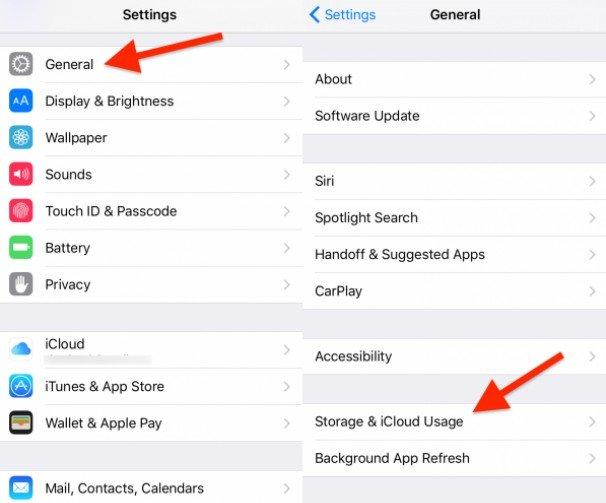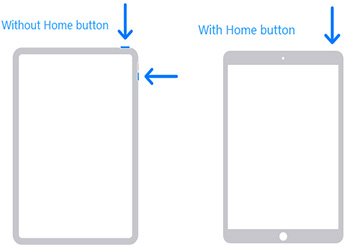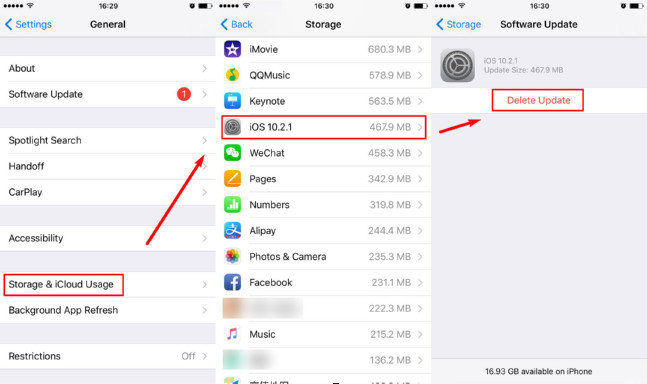Here's Best Fixes for iPadOS 16 Installation Has Frozen! Check Now
by Sophie Green Updated on 2022-09-30 / Update for iPadOS
So I've been trying to install iPadOS 16 (the GM version released today) since 1:00 PM. It just sits there with "Estimated time remaining.....: at the top, and down below it says "Resume download", but nothing happens when I hit that. I've tried switching the WiFi off and on, but it just hangs at the same place. I even did a backup and erase of the iPad, and restored from backup, with no luck. Any ideas how I can get this iPad Mini 5 to update? I'm running the 8th public beta.
With the recent release of iPadOS 16, multiple users have complained for iPadOS 16 update forzen. With the release of new operating systems, minor glitches and bugs are inevitable. For iPadOS 15, iPadOS 15 installation has frozen is believed to be one of the most common errors encountered by iPad users trying to upgrade their operating system.
Luckily for you, here are some perfect solutions for you. Be sure to pay close attention as I’ll discuss the major causes leading to this problem and the possible fixes as well. With that said, let’s not waste another second and get straight into today’s guide.
- Why iPadOS 16 Installation Has Frozen?
- [100% Workable] One-Stop to Fix iPadOS 16 Update Frozen with ReiBoot
- 5 Useful Ways to Solve iPadOS 16 Update Frozen Successfully
Why iPadOS 16 Installation Has Frozen?
Honestly, there can be numerous reasons that might provide explain the issue of iPadOS 16 stuck on estimating time remaining. The most common scenarios and reasons for this are listed below:
- The network connection might be unstable.
- The previous operating system installed on the iPad might be corrupted preventing you from upgrading to a newer version.
- Your iPad’s available storage might be insufficient to hold the iPadOS 16.
- A software installed on your iPad might be misbehaving causing system issues.
- The OS file that you downloaded might be corrupted.
[100% Workable] One-Stop to Fix iPadOS 16 Update Frozen with ReiBoot
Now that you’re well aware of the reason why your iPad freezes during update iPadOS 16, let’s discuss the appropriate solution to fix this problem. I’d recommend you to try Tenorshare ReiBoot to instantly fix all iPad Operating System issues.
If you’re looking to resolve this issue with minimum efforts, then ReiBoot is the tool to use for you! ReiBoot proves to be the perfect tool for this purpose due to its highly intuitive user-interface and high workability.
Let’s take a look at the complete procedure of fixing iPadOS 16 update frozen with the help of ReiBoot.
- First and foremost, download and install Tenorshare ReiBoot on your computer.
- Launch ReiBoot and connect your iPad with the computer via a USB cable.
-
Allows ReiBoot to recognize the device. Once identified, select ‘Repair Operating System’.

-
Next, press ‘Fix Now’ from the page similar to the one shown below.

-
Afterward, you’ll be directed to the firmware download page. Press ‘Browse’ and provide the destination where you want to keep the firmware package. Then, select ‘Download’ to initiate the downloading process.

-
After the firmware has successfully downloaded, press ‘Repair Now’ to begin the system recovery process.

5 Useful Ways to Solve iPadOS 16 Update Frozen Successfully
As alternatives, I’ve listed five unique solutions for the iPadOS 16 update frozen error. Make sure to read through every method and you just my find this to be much helpful.
Way 1: Check Your iPad Network
As mentioned earlier, an unstable network can very well conclude in iPadOS 16 update stuck issue. Therefore, you must ensure that you have a proper Wi-Fi connection before you attempt to install the OS.
Follow the steps below to understand how you can connect to a Wi-Fi network:
- Go to ‘Settings’.
- Navigate to ‘Wi-Fi’.
- From the list of available network connections, select the one that you need to connect to and enter its security pin.
-
Once done, tap ‘Join’ to connect to the Wi-Fi connection.

Way 2: Ensure Enough Storage to Update iPadOS
There might be a possibility that your iPad’ storage needs to be cleaned up in order to make space for the new iPadOS 16. Note that to install iPadOS 16, you must have at least 5-6 GB of free memory available on your device. Otherwise, feel free to get rid of unnecessary apps and media to ensure that you don’t encounter the iPadOS 16 stuck on update error.
Follow the steps below to check the available storage on your iPad.
- Go to ‘Settings’.
- Select ‘General’.
- Locate and press ‘Storage & Cloud Usage’.
-
From here, you’ll be able to view and manage the available space on your iPad.

Way 3: Force Restart to Clear iPad Stuck or Lag
You may try to perform a force restart to fix your iPad if it freezes during update iPadOS 16. A force restart would cause the system and the applications to reboot ensuring that no applications are behaving badly on your iPad.
iPad without Home Button
- On your iPad, press and hold the ‘Power’ and ‘Wake/Sleep’ buttons simultaneously for 10 secs.
- Release the buttons immediately after you see the Apple logo on your screen.
iPad with Hone Button
- Press and hold the ‘Power’ button for 10 secs, then release it after you see ‘Slide to Power Off’ message.
-
Then hold the ‘Power’ button again to turn your iPad on.

Way 4: Delete iPadOS 16 Update File and Download Again
Perhaps your iPadOS 16 installation has frozen because the update file that you downloaded was corrupted for some reason. In this case, you must delete this file and download a new one. Follow the steps below to accomplish this.
- Go to ‘Settings’ and navigate to ‘Storage & iCloud Usage’.
-
Scroll down until you see the update file. Select it and press ‘Delete Update’.

- To download the update again, go to ‘General’ from ‘Settings’ and then, select ‘Software Update’.
-
You’ll see the iPadOS 16 update. Press ‘Download and Install’ to download the update file again.

Way 5: Restore iPadOS 16 with iTunes (Data Loss)
The last reliable solution is to restore your iPad through iTunes to fix iPadOS 16 stuck on estimating time remaining. Keep in mind that performing an iTunes restore will totally wipe out all data from your device and will boot it up as a new iPad running iPadOS 16.
Let’s take a look at how you can perform an iPad restore with iTunes.
- Ensure that you have the latest version of iTunes on your computer. Launch iTunes and connect your iPad with the computer via a USB cable.
- On iTunes, tap on the device icon to be directed to the Summary page for your iPad.
-
Press ‘Restore iPad’ to begin the restore.

Conclusion
I hope today’s guide helped you get over the iPadOS 16 installation has frozen issue with ease. I’d recommend you to try Tenorshare ReiBoot to help you with this as it is an efficient tool that allows you to recover your operating system in a matter of clicks. The best part is that you won’t even have to put in much effort. So what’s the wait for? Go ahead and download ReiBoot to try it for yourself!