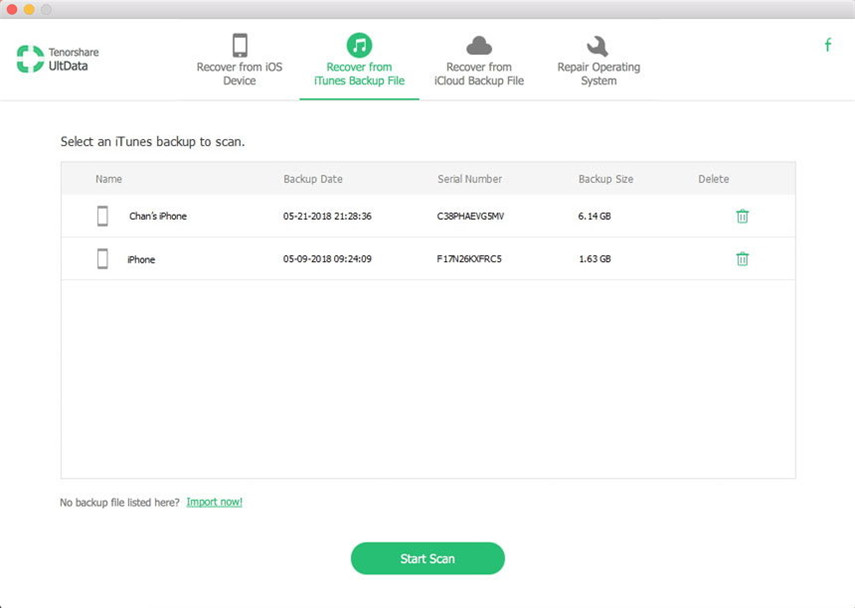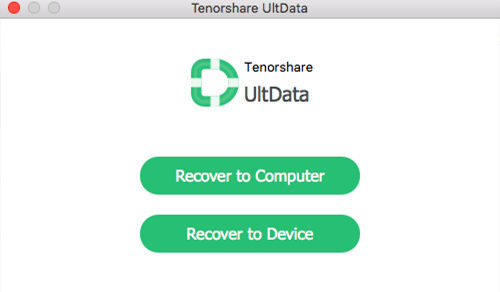iPad Backup Extractor for Mac - Extract iTunes Backup on Mac OS Easily
by Jenefey Aaron Updated on 2019-07-25 / Update for Other iPhone Tips
Looking for a way to extract iPad backup on Mac because you deleted important files on iPad? Or just want to read unreadable iTunes backup on your Mac computer? Read on and you'll learn how to freely use iPad Backup Extractor for Mac to extract photos, contacts, notes, safari bookmarks, etc. from iPad 4/mini/3/2 backup on Mac.

What Can iPad Backup Extractor for Mac Do for You
iPad Backup Extractor for Mac (also named iTunes Data Recovery for Mac) is a pop software tool that works for Mac users to extract iTunes backup and get back valuable files. The well received tool supports to extract as many as 11 kinds of files from previous iPad backups. These files include photos, contacts, notes, reminders, videos, and other commonly used iPad files. To be added, it's compatible with all Mac OS X including OS X 10.10 Yosemite, 10.9 Mavericks, 10.8, 10.7 and more.
You can use iPad Backup Extractor for Mac to find lost or missing iPad data in many situations:
- iPad is lost with important files on it.
- iPad is water damaged or iOS is crashed and you get an iPad black screen.
- Lost iPad contacts, notes, photos and more after iOS update.
- iPad jailbreak cause some or all of your data disappearing from iPad.
- You mistakenly deleted vital data on iPad and need them back.
How to Extract iPad Backup on Mac OS
This iPad Backup File Extractor for Mac is quite easy to handle. You do not need any professional skills when using it to extract iPad backup on Mac. All you need is the previous iPad backup on your Mac, which means that you have backed up or synced iPad with iTunes on Mac before.
Download iPad Backup Extractor for Mac to your Mac and let's do this together.
- 1). Install the Mac iPad Backup Extractor on your computer.
- 2). Open the program and it will automatically finds all iTunes backups. Select the backup you need and click "Start Scan". For instance, if the backup named Jerry is the iPad backup, just select this backup and click "Start Scan".

- 3). After scanning, you'll be displayed all contents included in the iPad backup sorted by category. You can preview each of them.
- 4). Check the files you need to extract and click "Recover". The image shows how to preview and extract iPad photos on Mac.

How to Backup iPad with iTunes on Mac
For those who haven't backed up or synced iPad with iTunes on Mac, even this iPad Backup Extractor for Mac OS X won't help to extract and access iPad backup and get back lost files. As a result, you should back up iPad with iTunes on Mac regularly.
Backing up iPad with iTunes is a service provided by Apple for free. You can feel free to get info on iTunes backup from the post Top 4 Questions to Help You Better Understand iTunes Backup.