Top 4 iTunes Could Not Backup iPhone Issues and Solutions
by Jenefey Aaron Updated on 2019-07-25 / Update for iTunes Tips
If you have bumped into any of the following situations, you should not miss this article, which aims at guiding you to fix iTune could not backup iPhone issue.
- 1. iTunes Could Not Backup iPhone Due to Backup is Corrupted.
- 2. iTunes Could Not Backup iPhone Due to No Enough Space.
- 3. iTunes Could Not Backup iPhone Due to Disconnected.
- 4. iTunes Could Not Backup iPhone When Error Occurred.
- Part 1: Common Situations of " iTunes Could Not Backup iPhone"
- Part 2: How to Fix " iTunes Could Not Backup iPhone"
Part 1: Common Situations of " iTunes Could Not Backup iPhone"
1. iTunes Could Not Backup iPhone Due to Backup is Corrupted
When you're trying to make the backup, you may an error message saying " iTunes could not backup due to the backup corrupted". The reason for the occurrence of this error is that there is something wrong with the previous backup of the iPhone and iTunes just updates the backups instead of making an entirely new backup.
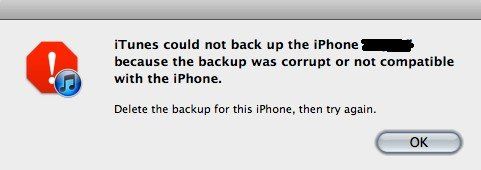
2. iTunes Could Not Backup iPhone Due to No Enough Space
This issue typically happened when you ran out of the storage space on your computer if you have very limited space logic drive that install operating system.
This is usually accompanied by a set of error messages like "iTunes could not back up the iPhone owing to not enough free space is available on computer", or "iTunes could not back up iPhone because the backup could not be saved on the computer".

3. iTunes Could Not Backup iPhone Due to Disconnected
iTunes backup failed due to the device disconnecting during a backup, with a message like "iTunes could not backup the iPhone ('name') because the iPhone disconnected". Getting an 'disconnected' error message is usually related to a USB power or connection error. Those who have a damaged orfraying iPhone to USB cable adapter are more likely to experience connection issues with a computer.
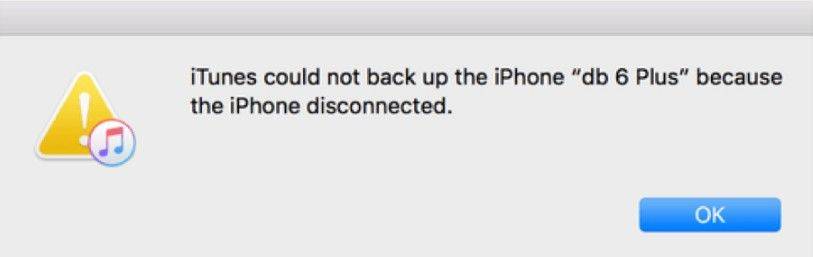
4. iTunes Could Not Backup iPhone When Error Occurred
You may bump into some error message like: iTunes could not back up the iPhone (iPhone name) because an error occurred. If a message says that iTunes can't back up your device because an error occurred, that may because of the outdated iTunes version, you can check whether you havethe latest version of iOS.
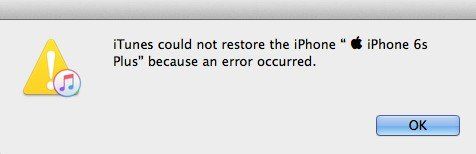
Part 2: How to Fix "iTunes Could Not Backup iPhone"
Solution 1: Fix iTunes Could Not Backup iPhone with Tenorshare TunesCare
To fix "iTunes could not back up iPhone" you can try Tunescare. It works well on PC and Mac, and is made for iPhone 7/SE/6s/6/5s as well as iPad and iPod.


Step 1: Download Tenorshare TunesCare and click "Fix All iTunes Issues" to fix your iTunes on computer.

Step 2: If your iTunes works normally but takes too much time to load or performs slow, simply click "Repair iTunes" to improve your iTunes performance.
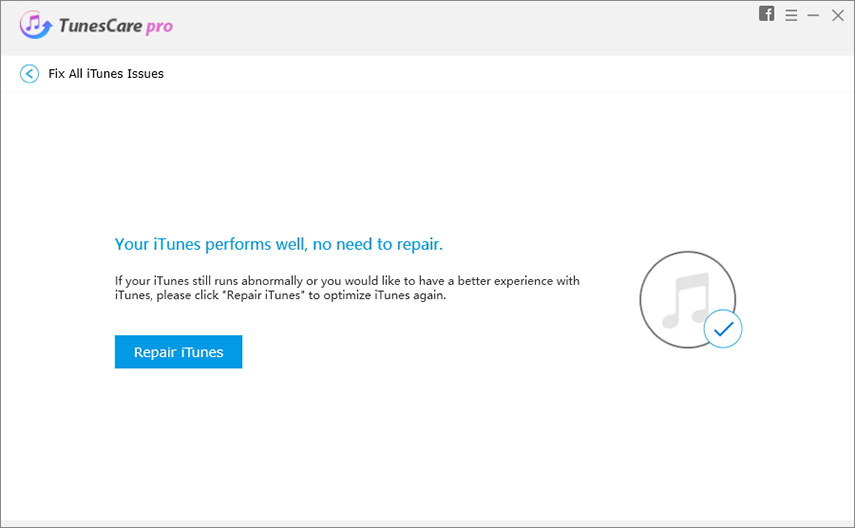
Step 3: After downloading the repair drives for iTunes, Tenorshare TunesCare will automatically start to repair your iTunes.

Step 4: When repair completed, iTunes will automatically restart.


Solution 2: Fix iTunes Could Not Backup iPhone by Deleting Corrupted Files
Deleting Corrupted Files can also fix iTunes could not backup iPhone issue caused by corrupted iPhone backup, just performing the steps below.
Step 1: Restart your Mac or PC and iPhone. Then make sure you are using USB port correctly.
Step 2:Launch your iTunes, then head to iTunes, click on Preferences and hit Devices. After that , select the backup file and click the Delete Backup button.
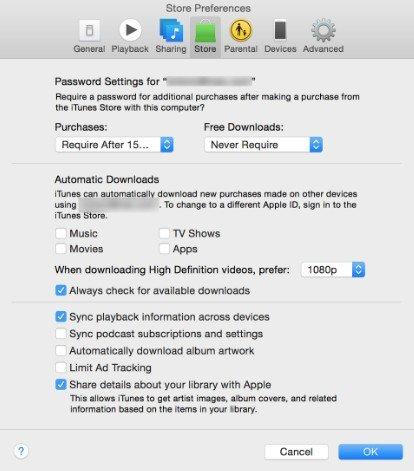
Step 3: Install latest version of iTunes, now Apple released iTunes 12.5.1 to supports the new iOS 10 update. You can run your iTunes, check for the new update and install the latest iTunes.
Solution 3: Rename the backup file to Fix iTunes Could Not Backup iPhone
Rename the backup file can also fix "iTunes could not backup iPhone" issue and it does not conflict with a new backup. Follow the path shown below to locate the iTunes & iOS backup files on your computer:
Mac OS X – ~/Library/ApplicationSupport/MobileSync/Backup/
Windows 8, 7, Vista – \Users\USERNAME\AppData\Roaming\Apple Computer\MobileSync\Backup\
Solution 4: Use iCloud to Backup iPhone to Fix iTunes Could Not Backup iPhone
If the above solutions not working or you want an iTunes alternative to backup and manage your iOS content, you can still back up iPhone with iCloud. It only needs to be plugged into a power source and have an iCloud account setup and configured, thenstarting a backup to iCloud.
First of all, head to Settings, then click on iCloud and starting a backup to Apple's iCloud servers.
Final Words
If you are still troubled by iTunes backup issue, like iTunes got stuck when you back up iPhone, you can take advantage of Tenorshare ReiBoot to fix them, which not only help you to entering/exiting iPhone recovery mode but also can fix all kinds of screen stuck, iOS stuck issues, iTunes errors and other issues. So, why not download it and give it a free try right now?
