Top 4 Ways to Fix Error 4005/iTunes Error 4005 in iPhone 13, iPad and iPod
by Jenefey Aaron Updated on 2021-09-25 / Update for iTunes Tips
"I tried to restore my iPhone today from my iTunes backup which I made before jail breaking. iTunes places the phone in the recovery mode and begins the process however it seems to hang on 'waiting for iPhone' the phone screen turns black. After about 15 minutes it reports that iPhone could not be restored with an iTunes error 4005. Can anyone point me in the right direction here?"
-Apple Community
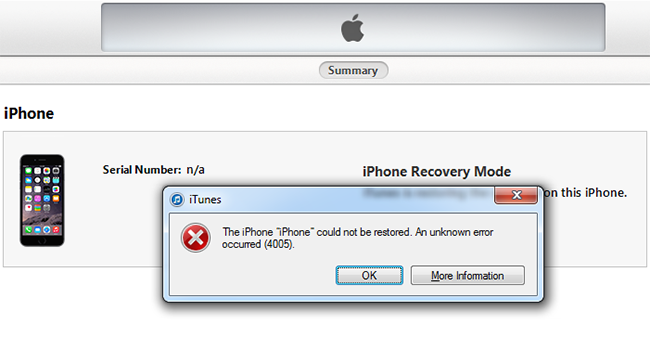
Error 4005 is a very distinguishable fault of iPhone, iPad and iPod that usually occurs during updating or restoring process. Similar error like error 4013, 4014 are also occur due to technological construction and are common for many iPhone users. This means you cannot restore or boot up your device, which triggers much disappointment. Today will give you 4 easy solutions on how to fix iPhone restore error 4005. But before that, let's get clear understanding of this kind of error.
In this article, we are aim to fix these issues on iTunes Error 4005:
- To fix iPhone 6 won't restore error 4005;
- To solve iTunes error 4005 iPhone 7 plus;
- To fix apple 4005 error;
What Causes iPhone 13 Error 4005
There are many possible causes that may result in iTunes error 5 on iPhone/iPad/iPod like disconnecting the cable suddenly during the restoring. Here we list the most common causes:
- iCloud backup data on your phone is not completely off, which leads to the error during restoring.
- The infection of viruses as well as poisonous links and software which corrupt iOS or iTunes-related program files and result in the inefficiency work of iOS devices.
- There is something wrong with iTunes software, such as incomplete installation or improper download.
- Apple Mobile Device Support faulty, this is the computer can help control and communicate with peripheral devices from Apple.
How to Fix iPhone 13 Restore Error 4005
Before you start fixing the error 4005 on iPhone13/X/8/8 Plus/7/7Plus/SE/6 as well as iPad and iPod devices, remember to check the following items:
- Your iPhone has more than 1GB space.
- Your iPhone is fully charged.
- You have installed the latest version of iTunes software.
Part 1: Regular Solutions to Fix iPhone 13 Error 4005
Solution 1: To fix error 4005 on iPhone 13, you can try Tenorshare TunesCare, which is an excellent free iTunes repair tool, can easily fix all iTunes issues within a couple of clicks.
Step 1: First of all, please download,install and run Tenorshare TunesCare on your computer.
Step 2: Connect your iOS device to your computer, after connected, click on "Fix All iTunes Issues" to fix your iTunes on computer.

Step 3: After that, Tenorshare TunesCare starts downloading the repair drives for iTunes. Once downloaded, Tenorshare TunesCare will automatically repair your iTunes. When successfully repaired, your iTunes will automatically restart.

Solution 2: Restart your computer. If you have already downloaded the latest version of iTunes, you may need to try to restart your computer and see if there is still the iTunes error 4005.
Solution 3: Check your USB port. Sometimes the error appears just because the connection problem and you can fix it by trying another USB port. Try to plug in all the USB ports your computer has and see if there is any improvement.

Solution 4: Restart your iPhone, iPad and iPod. If the above methods fail to work, try to restart your devices. After that, you might find the whole process is much easier.

Part 2: Ultimate Solution to Repair Restore Error
In most cases, iPhone 13 restore error can be repaired by the above methods, but if you still have trouble in restoring or upgrading your iPhone 13, we recommend you a third party tool - Tenorshare ReiBoot , the best iOS system repairing software to help you get rid of the iTunes error 4005 on your device.
Step 1:Connect your iOS device to computer via the OEM USB cable.
Step 2: As Tenorshare ReiBoot detect your device, click "Enter Recovery Mode" to put your device to recovery mode automatically. If your device display the classic USB to iTunes logo, it enters recovery mode successfully.

3. Now run iTunes, iTunes will detect your device in recovery mode and you can restore your device with iTunes now.
So easy! This iOS system repair tool works for all iPhone 13/X/8/8 Plus/7/7 Plus/6s/6/5s and iPad, iPod touch series. Your iPhone restore errors can easily be fixed by this amazing tool. If you still have questions or you got any more ideas, don't hesitate with us in the comment section.



