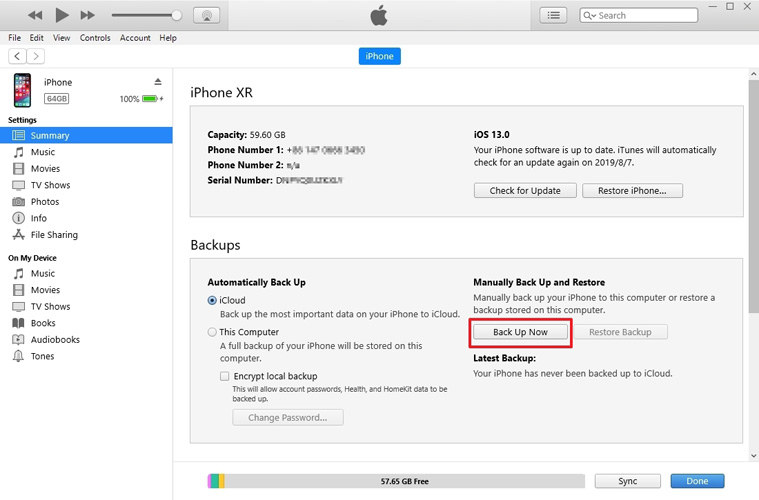How to Backup Locked/Disabled iPhone with/without iTunes 2024
by Jenefey Aaron Updated on 2024-04-12 / Update for iPhone Tips
My daughter forgot her passcode for her iPhone. how do I backup a disabled iPhone so the data can be saved before I restore it to factory settings?"
Get the messages "iPhone is disabled. Connect to iTunes"? If you entered the passcode incorrectly for 10 times in a row, your iPhone will become completely disabled and you have to factory restore it. However, you will lose all data on your iPhone after factory resetting. Here comes a question, "How to backup locked iPhone?" Well, that's easy to backup iPhone even it is disabled.
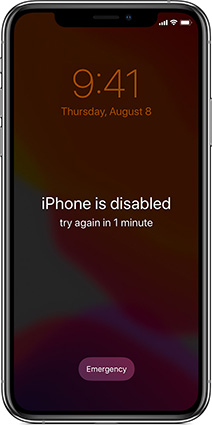
We will list 2 easy ways for you to backup a disabled/locked iPhone to iCloud without passcode.
- Part 1: How to Backup Disabled iPhone without Passcode/iTunes
- Part 2: How to Backup Disabled iPhone to iCloud on Computer with iTunes [Windows]
- Part 3. How To Backup iPhone To iCloud On Mac via Finder
- Part 4: How to Unlock a Disabled iPhone Quickly after BackupHOT
How to Backup Disabled iPhone without Passcode/iTunes
Plug your locked iPhone into the computer with iTunes opened but unable to backup it? Don't worry, here is an easy way to backup data on a locked iPhone without passcode or iTunes. What you need is Tenorshare iCareFone, the best free iPhone backup tool to backup iPhone when iTunes can't recognize your device. Now follow steps below to backup data when iPhone is disabled (Only iOS 14 and below are supported).
Firstly, free download and install Tenorshare iCareFone on your computer.
- Run the program and connect your iPhone to computer via USB cable. On the main interface, select "Backup & Restore".
-
Now check the box before the files you want to backup or simply select all. Click "Backup" to backup data on your disabled iPhone without iCloud/iTunes. The backing up time depends on the size of your iPhone data.

pic: click backup button -
Once it finished, you can click "Restore to device" or "Export to PC" to save the backup data either on your iPhone or computer.

pic: save the backup data
Video Guide on How to Backup Disabled iPhone with iCareFone
Part 2: How to Backup Disabled iPhone to iCloud on Computer with iTunes [Windows]
This method works only when you have made a backup of your iPhone on a trusted-commputer. If you have ever synced your iPhone with iTunes before and haven't restarted your iPhone eversince, you might be able to do a backup. But this method is inconclusive. It will probably ask for the passcode if you try to back it up.
- Connect your iPhone or iPad to your computer via USB and open iTunes
-
Click on the device icon in the tab bar and click Back Up Now to start backup your device.

Now you have successfully backup iPhone to PC, you can restore data to your phone later.
Part 3. How To Backup iPhone To iCloud On Mac via Finder
You have known how to backup locked iPhone to iCloud on Windows pc using iTunes, now let's see how to backup iphone to icloud on mac in Finder in following. The steps are quite similar, the difference you need to do it on Finder.
- Use a cable to connect your iPhone to your Mac.
- Open Finder on your Mac, and in the sidebar, you'll see your iPhone listed under "Locations." Click on your iPhone to select it.
- At the top of the Finder window, you'll see tabs like "General," "Info," "Music," etc. Click on "General."
- Under the General tab, you'll see an option labeled "Back up all of the data on your iPhone to this Mac." Check this option.
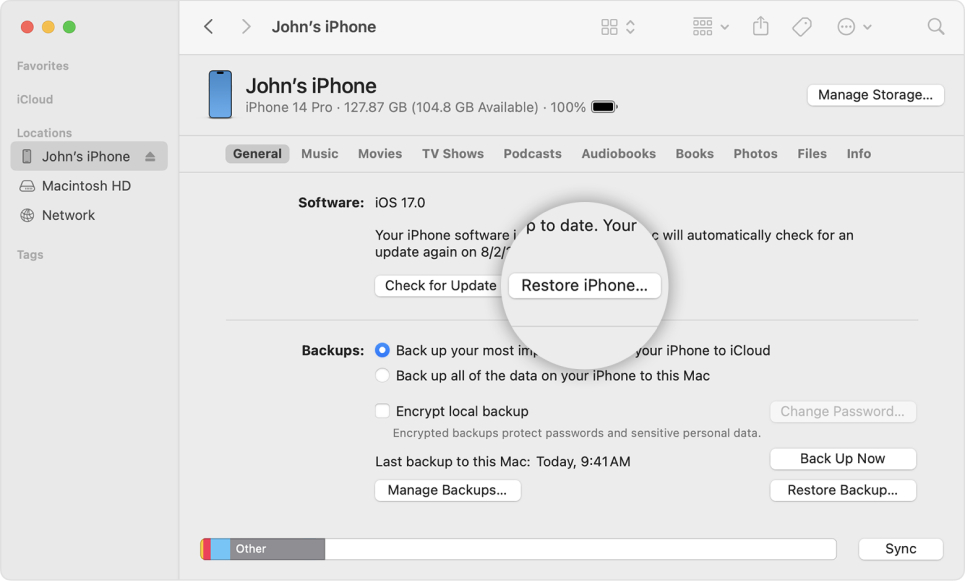
Part 4: How to Unlock a Disabled iPhone Quickly after Backup
After backing up your iPhone, now comes to unlock your locked iPhone. There is an official way to remove the passcode on iPhone via iTunes, however, it’s very troublesome because you need to manually enter the recovery mode and then connect to iTunes to restore your iPhone. Is there a quick and easy method to unlock a disable iPhone? Of course, Yes! Tenorshare 4uKey is such a tool to remove any iPhone lock screen in 3 steps! Let’s see how it works:
-
After installation, launch the program and click the option of "Unlock Lock Screen Passcode".

pic: select the feature of unlock lock screen passcode on 4ukey -
Then, connect the disable iPhone to computer via a USB cable. When the iPhone is detected, click “Start” button to get started.

pic: click start button -
Later, it will require you to download the latest firmware package. Just simply click “Download” from the main interface, it will download automatically. Once completed, click “Start Click” to remove the iPhone password.

pic: click start button 
pic: unlock disable iPhone successfully
Video Guide: How to Unlock A Disable iPhone with 4ukey
FAQs about backup locked iPhone to iCloud
1. Can I backpup disabled iPhone without trusting computer?
Some people asked question like "how to backpup disabled iphone without trusting computer" in reddit, well, the answer is no. Trusting a computer is a security measure implemented by Apple to ensure that only trusted computers can access the data on your iPhone.
2. Can you Backup iPhone while Disabled?
It depends on the situation. If it is disabled because you enter the wrong passcode too many times, and you have previously synced to the iTunes on computer, then Yes.
3. How Can I Recover Data from Disable iPhone?
- Launch UltData on your PC/Mac, connect your disable iPhone to the program.
- Switch to ‘Recover from iOS device’ option and tap the ‘Start Scan’button.
- Preview and Recover lost data from disable iPhone
Conclusion
So we have shown you how to back up locked/disabled iPhone with iTunes. If you want to back up locked iphone without passcode, Tenorshare iCareFone with be your best choice.
By the way, if you need to unlock the locked iPhone without passcode, 4ukeyis here to help.