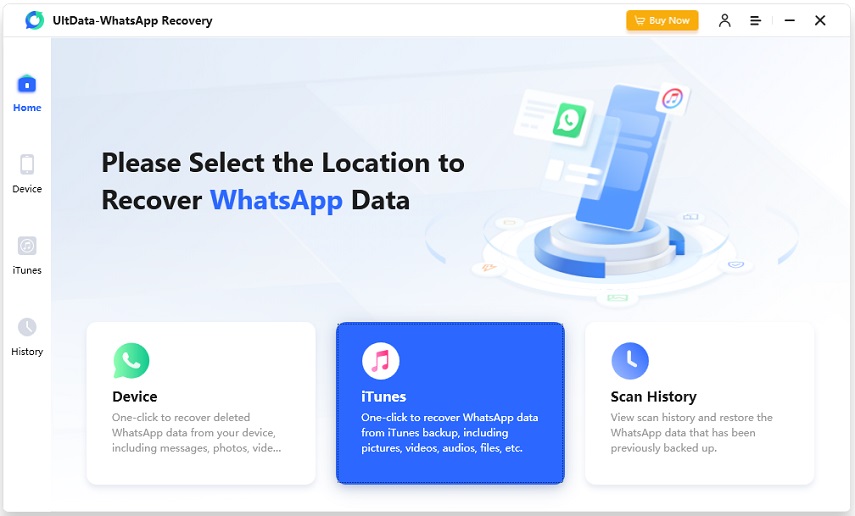Top 3 Ways to Undelete/Recover WhatsApp Messages from iPhone 6s/6s Plus/6/6 Plus
by Jenefey Aaron Updated on 2023-04-10 / Update for iPhone Data
WhatsApp, as a free and easy to use messaging program, has become the most globally popular app on iPhone. However, it's also very easy for users to delete WhatsApp messages accidently. Many people ask questions "can I undelete WhatsApp messages from iPhone 6?" in various forums. The good news is that you have 3 solutions to restore WhatsApp messages iPhone SE/6s/6s Plus/6/6 Plus.
- Solution 1: Undelete WhatsApp Messages Directly from iPhone 6s/6s Plus/6/6 Plus
- Solution 2: Retrieve WhatsApp Chat History from iTunes Backup File
- Solution 3: Restore WhatsApp Messages from iCloud Backup File
Prerequisite:
- A Windows PC or a Mac
- Your iPhone 6/6 Plus and a USB cable
- Tenorshare UltData WhatsApp Recovery
Tenorshare UltData WhatsApp Recovery is a program designed for restoring lost data like WhatsApp chat history (text, pictures, videos), notes, contacts, SMS messages, photos, etc. from iPhone 6, iPhone 6 Plus, iPhone 5s/5c/5/4s/4, iPad and iPod touch. It is divided into Windows version and Mac version. With it, you can recover your deleted WhatsApp messages directly from iPhone 6/6 Plus or from iTunes or iCloud backup files. Download the free trial version to your computer and follow the instructions below.
Solution 1: Undelete WhatsApp Messages Directly from iPhone
This solution is the easiest and the most convenient one during these three choices. It can directly scan your iPhone 6/6 Plus and find the lost WhatsApp messages for you. No need of backup files.
- Step 1. Connect your iPhone to the computer installing this data recovery program via the USB cable.

- Step 2. Click "Start Scan" to find all lost and existing data on your iPhone 6/6 Plus.

- Step 3. Check target WhatsApp messages and click "Recover" to get them back to your computer.

Solution 2: Retrieve WhatsApp Chat History from iTunes Backup File
To recover deleted WhatsApp messages from iTunes backup, you first make sure that you have backed up your WhatsApp before. And install this Recovery program on the computer where your iTunes backup is located.
- Step 1. Select "iTunes" mode from the top menu. All iTunes backup files on your computer display. Click one backup file and "Start Scan".


- Step 2. Go to WhatsApp and check your wanted ones and then start "Recover".

Solution 3: Restore WhatsApp Messages from iCloud Backup File Using UltData
As for how to restore WhatsApp messages from iCloud, it is similar to how to recover deleted messages on iPhone 6 with iTunes backup. Tenorshare UltData will satisfy your need.
- Step 1. Select "Recover from iCloud backup files" mode from the top menu and sign in with the iCloud account that was used to backup your iPhone 6.

- Step 2. Select the iCloud backup file and click "Next" to download it.

- Step 3. Check the items in WhatsApp and click "Recover".

These three solutions are all adapted to undelete lost WhatsApp messages on iPhone . Combine these three solutions, the possibility of iPhone WhatsApp messages recovery will be increased a lot.
- Recover deleted WhatsApp messages from Android devices;
- Recover deleted WhatsApp data directly from iOS devices;
- Support the scanning and reading of encrypted iTunes backup files;
- Support 7+ file types (contacts, photos,chats,voice messages, etc.);
- Compatible with latest iOS 17 and Android 12/13.