A Quick Guide to Print iPhone Text Messages, Photos, Contacts, Notes, Calendar
by Jenefey Aaron Updated on 2020-03-05 / Update for iPhone Data
For many times, you may get some important files in iPhone, and want to print them out to preserve for further usage. The easiest way to print text messages, photos, and contacts from iPhone is to take screenshots of these files, and then use any wireless iOS compatible printer to take the print. But if you want a full message list, this way is never satisfying, because the screenshot only shows a snippet of your message conversation.
To print complete iPhone text messages, pictures, contacts, notes and more, you can get help from a professional text messages and photos printer and data recovery tool for iPhone, which allows you to preview and recover all your lost iPhone data and then print files directly from iPhone 6s, 6s Plus, 6 Plus, 6, 5S, 5C, 5, 4S, 4 etc. check the following step-by-step guide to see how it works.
How to Print Text Messages/Photos/Contacts/Notes/Calendar from iPhone
Compared with other tools, iPhone Data Recovery tool doesn't need you to export SMS text messages from your iPhone to computer first, and then print them. It can complete the printing task directly from iPhone with ease. Alternatively, you can finish printing data without iPhone, namely, to print iPhone, SMS, pictures in iTunes or iCloud backup.
Step 1: Download and Install iPhone Data Recovery
First of all, you will need to download and install the iPhone Data Recovery software on your computer running Windows 8.1/8/7/XP/Vista.
Step 2: Launch the Program and Connect iPhone to PC
After installing, run the software and connect your iPhone to computer via USB cable. Tap "Trust" on your iPhone to trust this computer.

Step 3: Scan and Preview Text Messages, Pictures, Contacts, Notes, etc.
Click on "Start Scan" to let the program scan data on your iPhone. After the process, you are allowed to view all data, including text messages, photos, contacts, notes, and calendar.
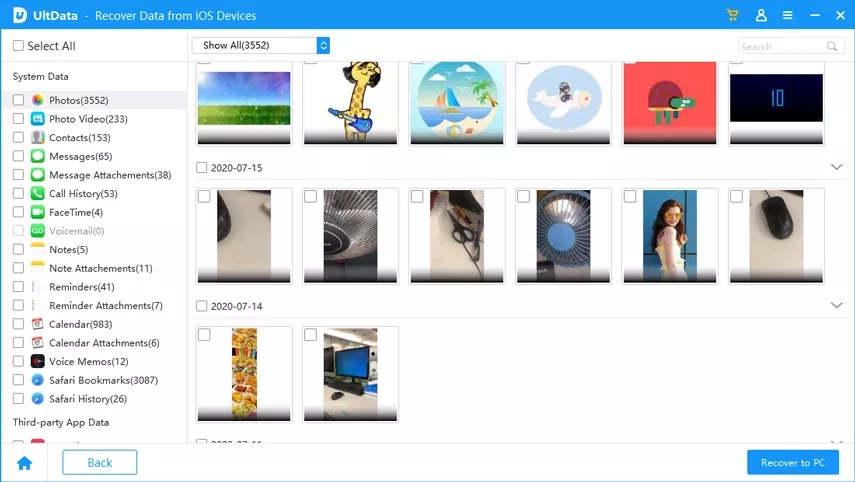
Select printer name and print iPhone and start printing.
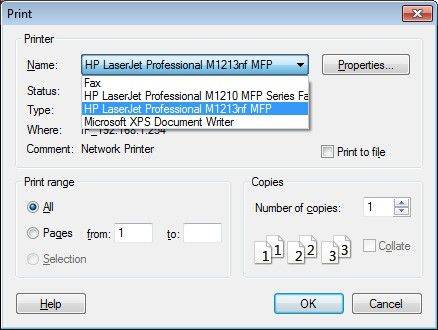
After the 4 steps, your text messages, photos, contacts will be successfully printed out your iPhone.
If you have backed up your iPhone data in iTunes or iCloud, you can view your text messages, contacts, photos in iTunes or iCloud backup via this iPhone printer and then print them out.

