The Best Free Desktop File Manager for iPhone to Manage Files
by Jenefey Aaron Updated on 2020-05-18 / Update for iOS File Transfer
Preface: If you are looking for a handy solution to manage Contacts/Photos/Notes/Apps on your iPhone 6s/6s Plus without needing iTunes, Tenorshare Free iPhone Care is the best free iPhone file manager for you.
We know that iTunes does not allow users to take full control of their iOS devices. Imagine that you have thousands of photos/videos on iPhone required structured organizing, you want to share travel photos with friends, or there are hundreds of Apps that you want to back up to computer. iTunes cannot satisfy your requirements certainly. A file manager is important iPhone cloning software when it comes to organize files, share files, and transfer files between iPhone and PC.
- Part 1: Key Features of Free iPhone Care
- Part 2: How to Manage iPhone 6s/6s Plus Files with Free iPhone Care
Part1: Key Features of Free iPhone Care
Tenorshare Free iPhone Care, as its name suggests, is a freeware that offers a simple and efficient way to manage/transfer files between iPhone in iOS 10/9/8 and computer. With this desktop file explorer, you can perform some awesome tasks like:
- Keep 8 types of files on your iPhone/iPad organized: Contacts, Notes, Calendars, Apps, Music, Videos, Bookmarks, and Photos.
- Manage iPhone 6s/6s Plus files with multiple choices including adding new files, deleting unwanted files, merging duplicated contacts, editing and exploring files to computer for sharing or backing up. What is more, you can manage and transfer files in batch to save time and efforts.
- Easily copy and transfer photos/videos or other files from your iPhone/iPad to computer.
- No iCloud, it works through local connection, thus you are safer and securer to perform local files transferring.
- No Jailbreak required.
Part2: How to Manage iPhone 6s/6s Plus Files with Free iPhone Care
Download and Install Free iPhone Care to your Windows 10/8.1/8/7 PC. This desktop iPhone files manager has a neat interface. Learn to organize your files on iPhone 6s/6s Plus smartly with three steps only.

Step 1. Connect your iPhone 6s/6s Plus or other iOS devices to computer with USB cable. Choose Free Files Manager on the main interface.
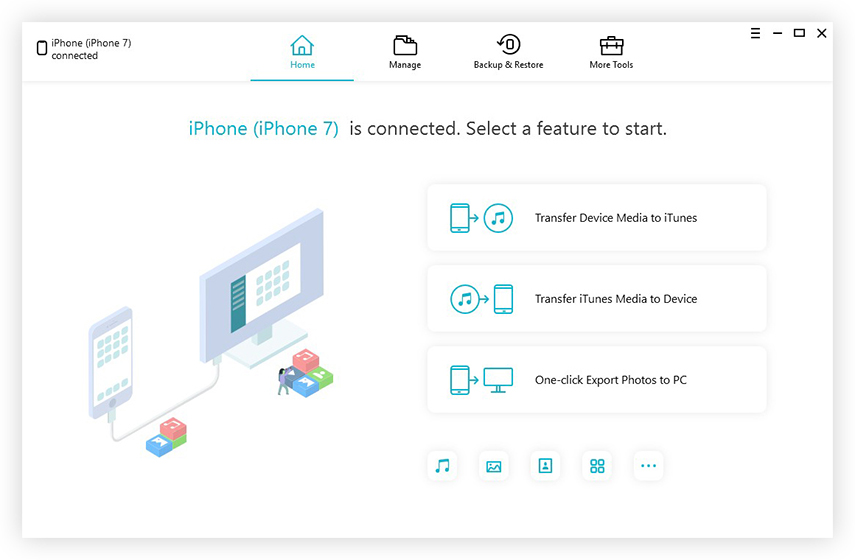
Step 2. On the interface of files manager, you will see that there are 8 types of files for you to choose. Select one file type to start management. Here I take Contacts as example.
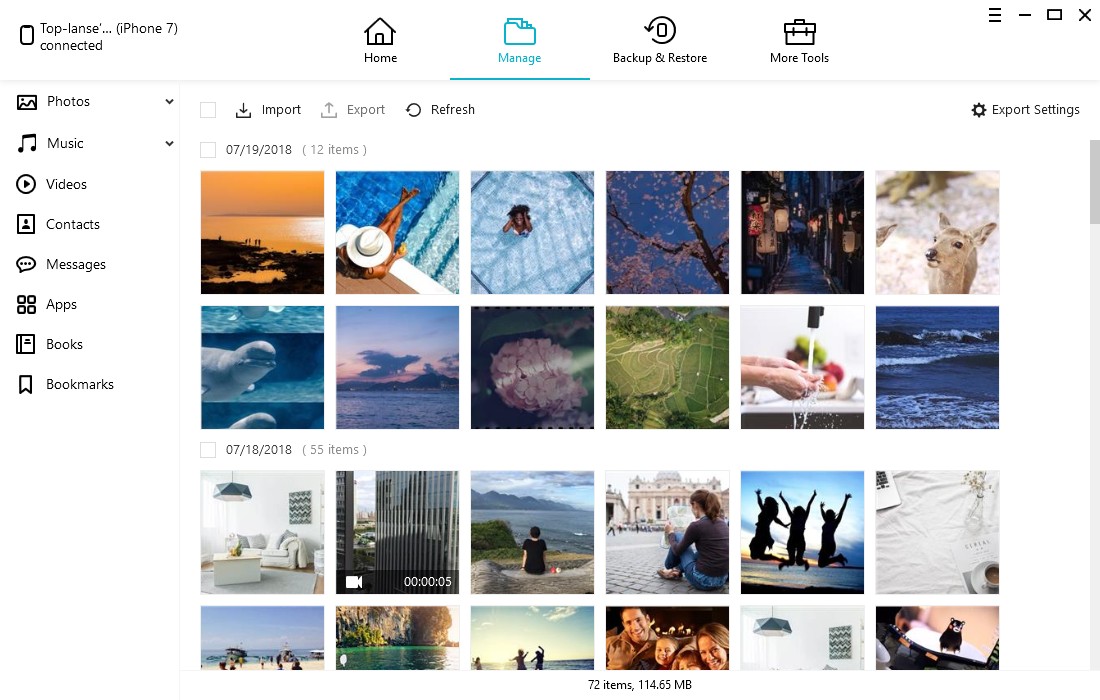
Step 3. In Contacts manage window, you can add new contacts, edit current contacts, delete unwanted contacts, merge duplicated ones, or export contacts from iPhone to computer for backup.
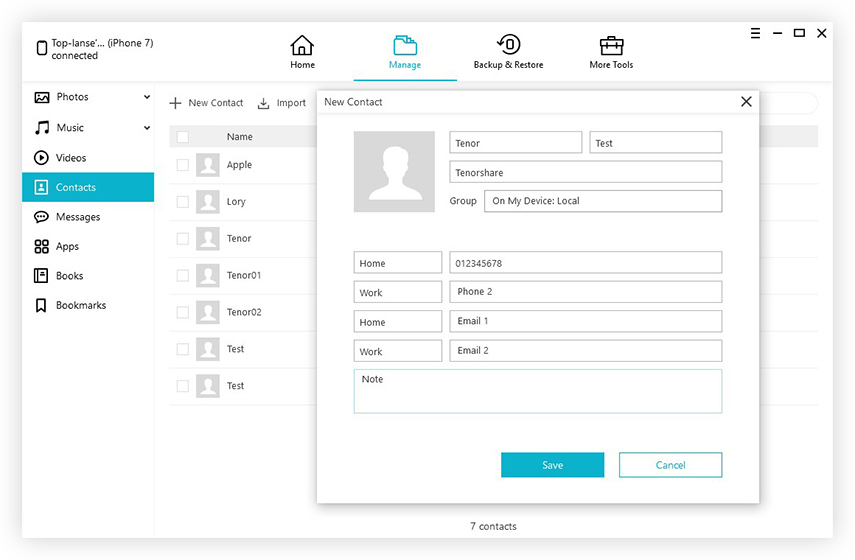
That is it. This free small utility is proved to be the best desktop file explorer for iphone 6s/6s plus. It is a terrific choice to manage Contacts/Photos/Notes on iPhone 6s/6s Plus without iTunes.
