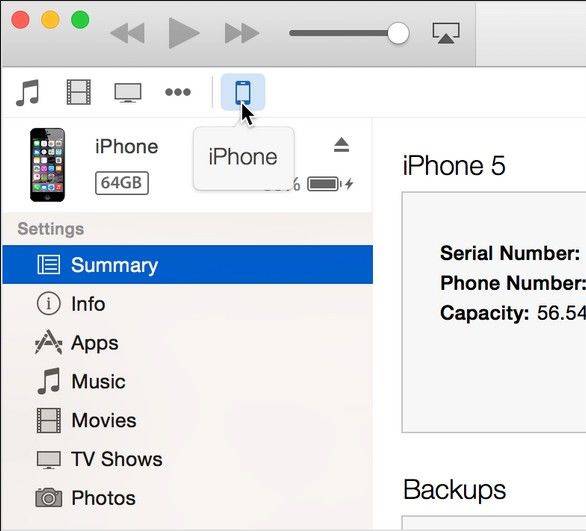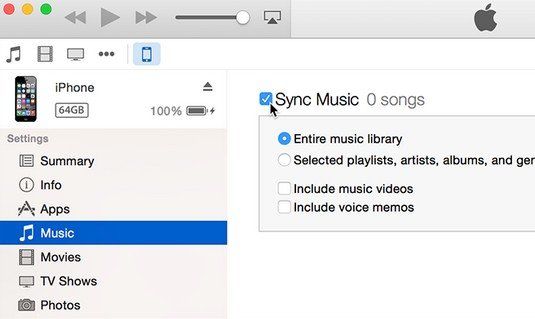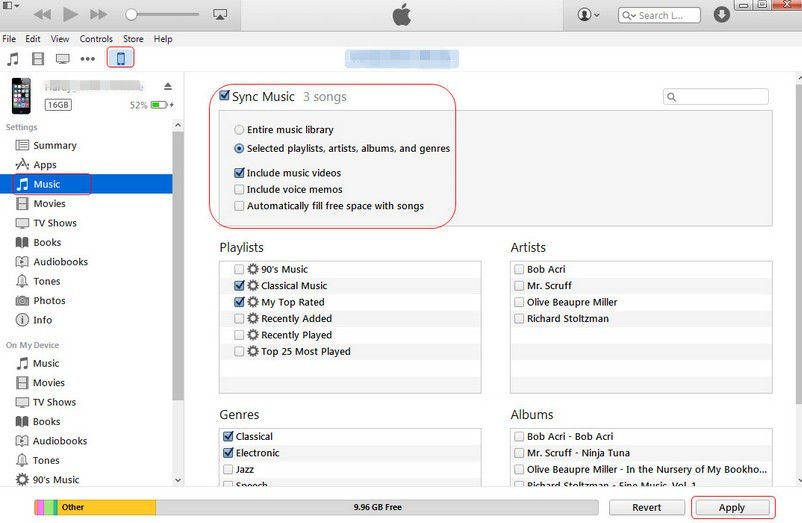How to Easily Sync Music from Mac to iPhone 6+/6/5s/5c/5/4s/4
by Jenefey Aaron Updated on 2022-12-28 / Update for iOS File Transfer
I just got an iPhone and I downloaded iTunes. Then I put all the music I want in the Library. Then I right click on Music in iTunes in iPhone and click SYNC, but nothing happens. I tried disconnecting then again, but still nothing. Help please. Can I transfer music from Mac to iPhone without iTunes?
--Jasmine from US
Probably most of Apple products users used to meet same situation mentioned below. They failed to transfer files from computer to iPhone by iTunes. All of us know that is inconvenient to do that in synced process. Whenever we want to download music to iPhone, the only way we can think of is to transfer it via iTunes. Imagine you have an amount of songs in your Mac and would like to copy them to your iPhone. How could you do? iCareFone can help you to achieve it.
We highly recommend you iPhone Care Pro for Mac, a powerful data transferring software allows you to transfer music between your computer and iPhone/iPod/iPad.
Download and install iPhone Care Pro to add music from computer to iPhone:


How to Import Music from Mac to iPhone without iTunes:
This is an easy and quick way to help you to achieve transferring. At the same time, iPhone Care Pro allows you to add music from your Mac (running OS X10.10 Yosemite/10.9 Mavericks and more) to iPhone (running iOS 9/8.3 and lower) without erasing any existed data on your devices. The following is to explain the detailed steps.
- Step1. Make sure you have downloaded and installed the iPhone Care Pro.
- Step2. Connect your iPhone to the Mac via a USB cable and start the program.
- Step3. Click on "Files Manager" from the main interface and Select red icon "Music" to click.

- Step4. Click "Add" on the menu to add music files. Then click "Refresh" to added music to your iPhone.
Additional Way to Sync Music from Mac to iPhone with iTunes:
Of course before your sync, you have to make sure your Mac is running on Mac OS X version 10.6 or later and you have the latest version of iTunes.
- Step1. Open up iTunes on your Mac and connect your iPhone to computer.
- Step2. Select your iPhone located in the left-hand menu under "Devices"

- Step3. Choose the "Music" tab on the iPhone management screen. It is located to the left of the "Summary" tab.

- Step4. Click the "Sync Music" so that a blue check mark appears and click "Apply" in the bottom right corner. Of course, you can transfer entire music library or select playlist, artists, albums and genres to transfer.

- Step5. Allow the iPhone to finish syncing and then disconnect.
Not only can iPhone Care Pro transfer music from Mac to your iPhone/iPod/iPad directly, it can also sync contact, note, calendar, app, video, bookmark and photo. Any question about this post or iPhone Care Pro is warmly welcomed; please don't hesitate to tell us.