How To Delete A Large Video File From iOS Device Which Does Not Show Up in Photos
by Jenefey Aaron Updated on 2020-03-15 / Update for Cleanup iPhone
“I have a large video (18GB) on my iPad that I deleted, but somehow did not actually get deleted off the device. It is not visible on the iPad itself but I can see it through any iOS file browser (iMazing, IBrowse, IExplorer)... just can't seem to delete it with these…”
- From Apple Stack Exchange
Chances are you thought you have deleted a video on your iPhone but it still exits and not show up in Photos. It will take up large space on your device and finally slow down your device performance. Thus, is there anyway to delete large video files on iPhone, iPad especially those do not show up in Photos?
Of course, yes! Tenorshare iCareFone is here for help. The powerful Speedup & Clean function on Tenorshare iCareFone can detect all large files on your iOS device and give you an option to delete them in batches. Now let’s see the details.
Steps to Delete Unknown Large Video Files on iOS Device with Tenorshare iCareFone
Follow steps below to find and deleted large video files on your iPhone that does not show up in Photos. To get started, free download and install Tenorshare iCareFone on your computer, Mac users refer to Tenorshare iCareFone for Mac.


Step 1: Run Tenorshare iCareFone and connect your iOS device to computer with an USB cable. Click Speedup & Clean on the main interface and you can see picture below displaying the storage info of your device.

Step 2: Click Quick Scan button and Tenorshare iCareFone will start to analyze and scan your device. After scanning, you can see the large files occupied your device. Click Clean to move on.

Step 3: Tenorshare iCareFone will list all big files that take up your device storage space. Most of them are video and audio files. You can preview them and check if they are those you want to delete.
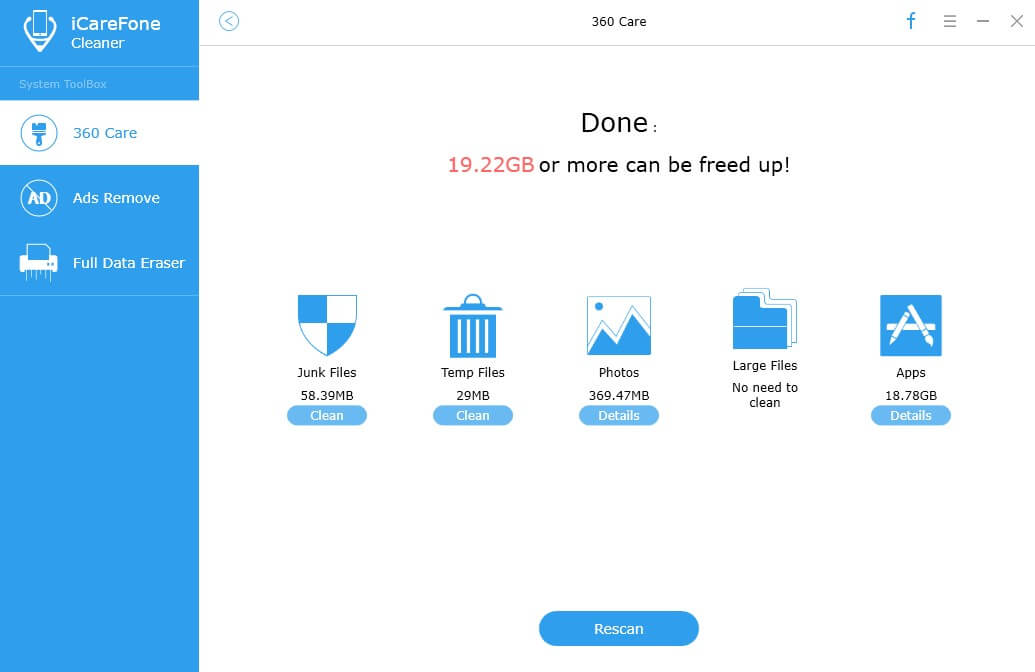
Step4: Finally, check those files you want to deleted and click “Backup & Delete”. This will back up these files to local computer and then remove them from your device.
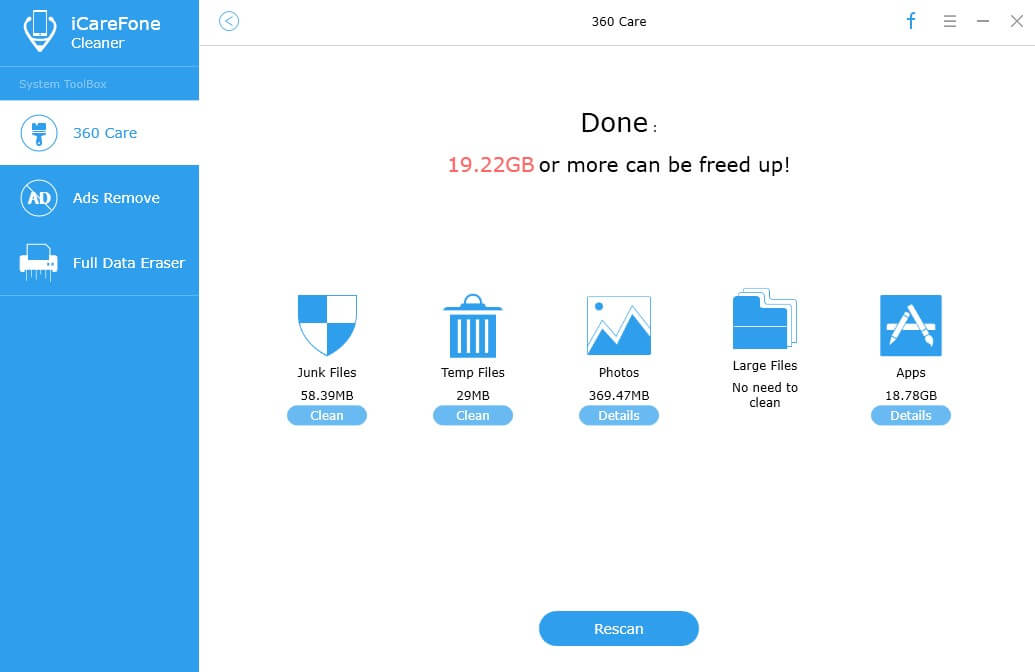
Step5: After deleting, you can see how much space are reclaimed on your device, and you can also find those removed files by clicking “Open Backup Folder”.
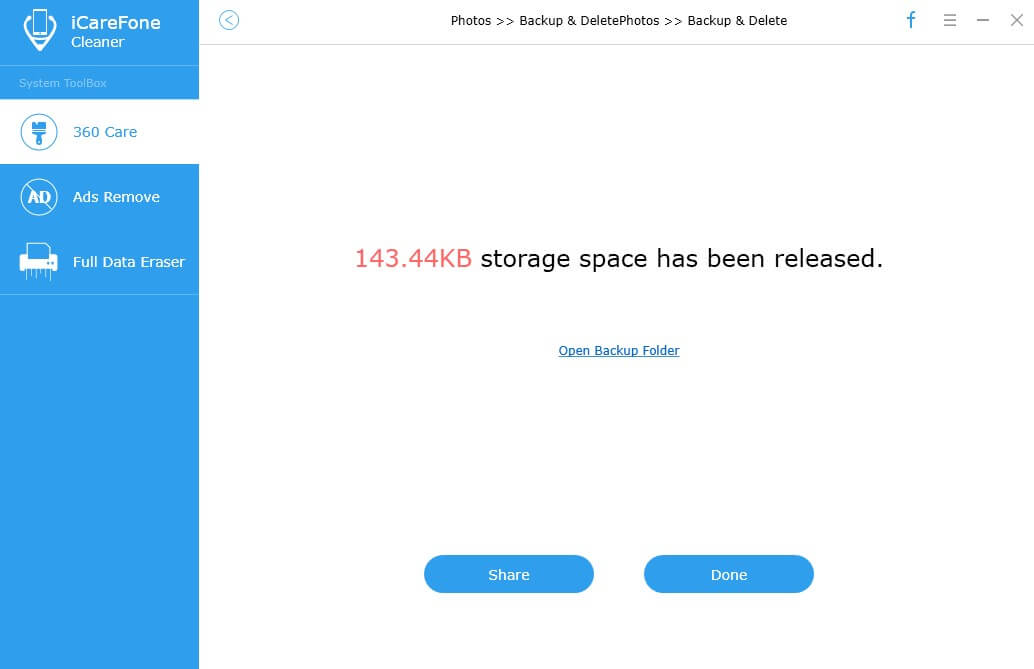
Within several clicks, you can delete those video that cannot delete from Video album. If you find that your iPhone storage space is still full even after you clear all large files on it, try Tenorshare iCareFone instantly to find and delete the hidden large files on your iOS device that eating up the storage.

