Best iPhone 7 Cleaner to Free up iPhone Storage
by Jenefey Aaron Updated on 2019-07-25 / Update for Cleanup iPhone
It is great when you get your newly-bought iPhone 7 at hand, for there are so many fascinating features and very fast to use. However, every time you try to update iOS, take lots of photos on party or download the most popular app, you would probably find caches, trash, temp files and large files are getting crowded in your iPhone 7. iPhone storage almost full what to delete? What is the best iPhone 7 cleaner software free? We offer you 5 tricks to free up iPhone 7/7 Plus storage, read on and find the best solution.
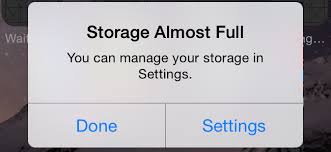
Way1. Delete Less Common Used Apps
Browsing through every single app you have download and try to delete them by pressing its icon for 1-2 seconds and then delete them by clicking the cancel button on it. It fills up your iPhone storage largely and it is highly recommended you should clear up the apps to free up more space. Also you can go to Settings >> General >> Storage & iCloud Usage to clean up iPhone 7. In this way you can see how large the app is and you can make a better decision on whether to delete it or not.
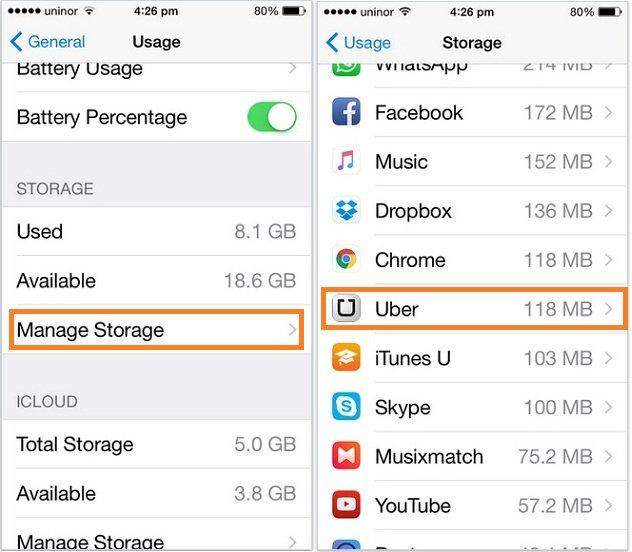
Way2. Check up Photo and Video Storage
You would surprisingly find that Photos & Camera Scrolls take up more space than expected in iOS device. How to remove unwanted photos on iPhone to tune it up? Well, go and find—the screenshot of a PPT/map/page that you no longer need; two or more selfies that look exactly the same or the pictures took in iPhone continuous snapshot—they took up lots of spaces in your iPhone! Go and delete them right now. Also you are advised to turn to Albums >> Recently Deleted album >> hit Select option at top right >> Choose Delete All option at bottom left >> confirm it, done.
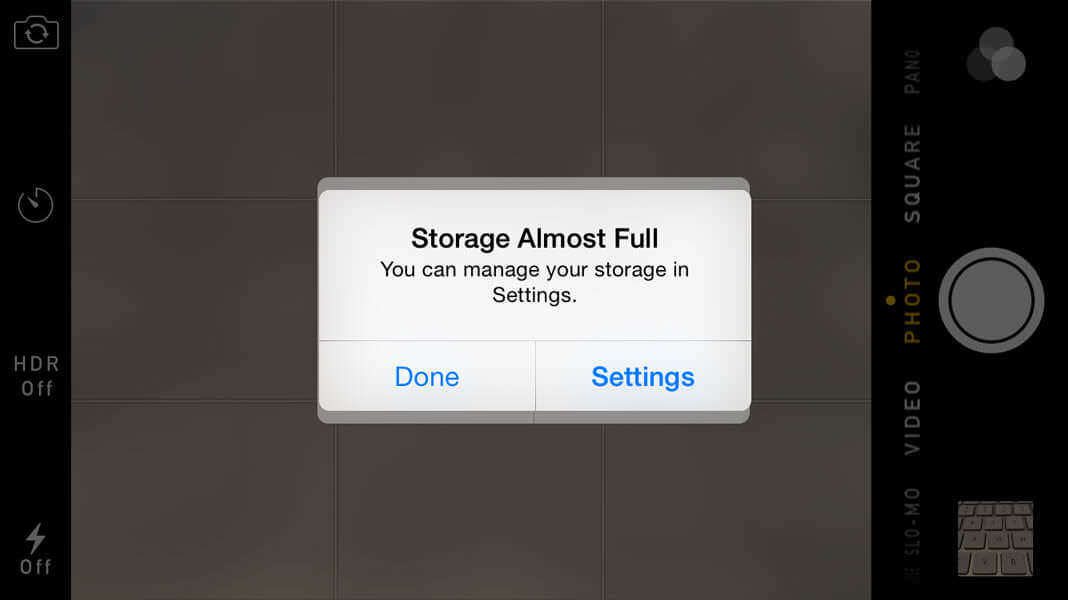
Way3. Erase Safari Cache
Like most web browsers, Safari stores lots of caches, trash, sensitive information and temp files when you use it for a long time, expanding the time you need to log on websites. So freeing up Safari caches would be a great idea to speed up iPhone 7. Go to Settings >> Safari >> Clear History and Website Data, and restart your iPhone right now, you will see the difference.
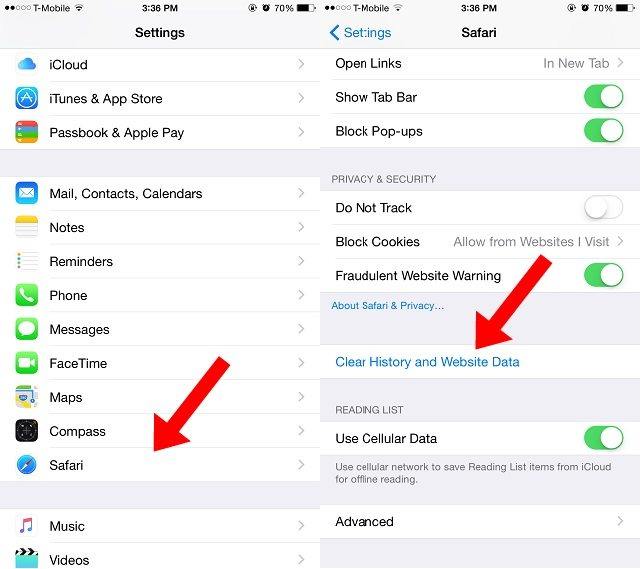
Way4. Delete Unwanted Music to Clean iPhone 7 Memory
For music enthusiasts, it is a great fun to enjoy the beautiful music with portable devices whenever or wherever you go. However it cannot be denied that it eats up lots of storage and expanding the responding time of your iPhone 7. So you are recommended to go to Settings >> General >> Usages>> Manage Storage >> choose edit on upper right>> tap on the red minus icon besides to All Songs >> Tap on Delete.
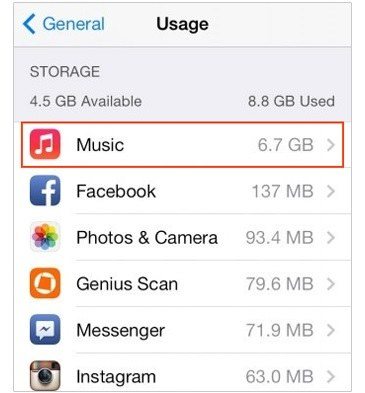
Note that the method would erase all the music files on your iPhone 7 and it is advised to transfer music from iPhone to computer with Tenorshare iCareFone, the best iphone 7 cleaning kit that I would introduce later, to avoid any data loss.
Way5. Free up Storage with the Best Free iPhone 7 Memory Cleaner Tenorshare iCareFone
Tenorshare iCareFone (iPhone Care Pro), is an all-in-one toolkit to clean up iOS memory, manage files (transfer data from iPhone to computer, totally FREE of charge!), backup & restore iDevice, remove ads on apps, fix up to 50 kinds of iOS stuck issues and repair Operating system. It offers you two ways to clean iPhone 7 memory:
1. Transfer Music/Videos/Apps Free without iTunes Restriction. Add/delete/export to computer/Merge duplicated ones is also welcomed.

2. Speedup iPhone system. Divided functions are offered: Clean Junk Files, Clean Temporary Files, Lossless Backup & Compress/ Delete Photos, Delete Large Files and Remove Unwanted Apps in batch.
Step1. Go to "Speedup & Clean" in the main interface; click "Quick Scan" to do a checkup to your iOS.

Step2. Choose the file type you want to clean and speed up by clicking "Clean" right alongside the type. Then follow the guide to finish the cleaning.

Hope the methods above would help you on iPhone 7 clean up storage. For more, you can follow me or ask questions on the comment section below. Thank you and have a nice day!

