How to Recover My Hidden Photos Deleted by Clean Master in My Android Phone
by Jenefey Aaron Updated on 2020-03-29 / Update for Android Data
Clean Master, the Android app, deleted some of my important photos when I tapped the "clean the junk" option. What are some methods to retrieve my hidden photos?
Well, this always happens. Accidently deleted hidden photos off your phone, especially those important one. To you, those photos are more valuable than the phone itself. Don't panic, you can get them back using a professional recovery tool for your Android smartphone. Tenorshare Android Data Recovery software enables you to directly scan your device and recover hidden photos deleted by Clean Master in Android phone.
Why Clean Master Deleted Hidden Photos Can Be Recovered from Android Devices?
When your photos are deleted, they aren't actually deleted from your phone instantly, it is only the index that points to your data that is deleted. This means that the actual image data remains where it is, as long as it hasn't been overwritten. Thus is it very important that no app or update is installed during this time or you don't do anything that adds new data to your device till the photos are recovered, because if it is written to your device's memory on top of the deleted files then these files will be deleted permanently.
How to Recover Hidden Photos deleted by Clean Master in Android Phone
To get started, download Tenorshare Android Data Recovery and install it on your Windows or Mac. Then follow the guide below to learn how to retrieve Android hidden pictures deleted by Android Master.
Step 1: Launch Tenorshare Android Data Recovery and connect your Android device via USB cable that came with purchase.

Step 2: You will need to enable USB debugging or accept the prompt that allows you PC to access your phone. In order to do this, you need to follow the tutorial given in the guide.
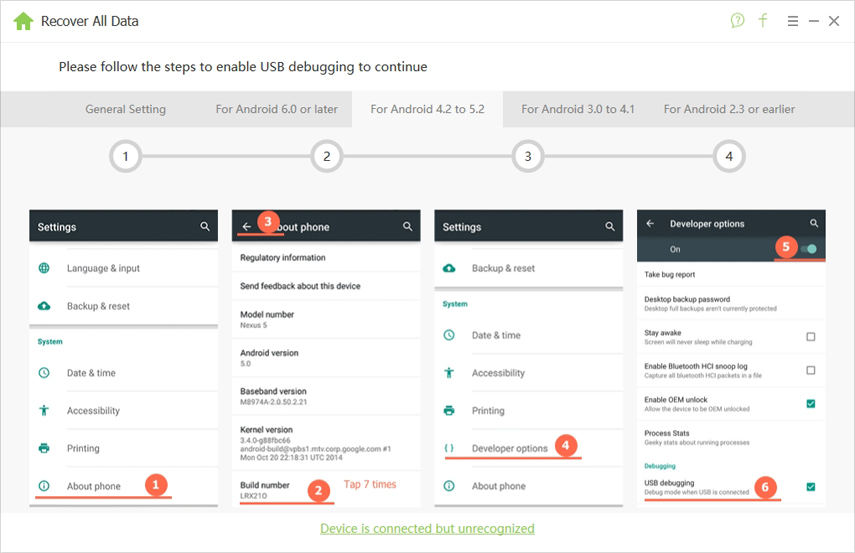
Step 3: After your device is detected, click "Allow" to allow the program super user authorization. Then click "Next" and choose the files types you'd like to scan when the "All File Type" pops up. Then click on "Next".

Step 4: When scanning completes, you can preview the photos one by one and check the items that you want to save to your computer.
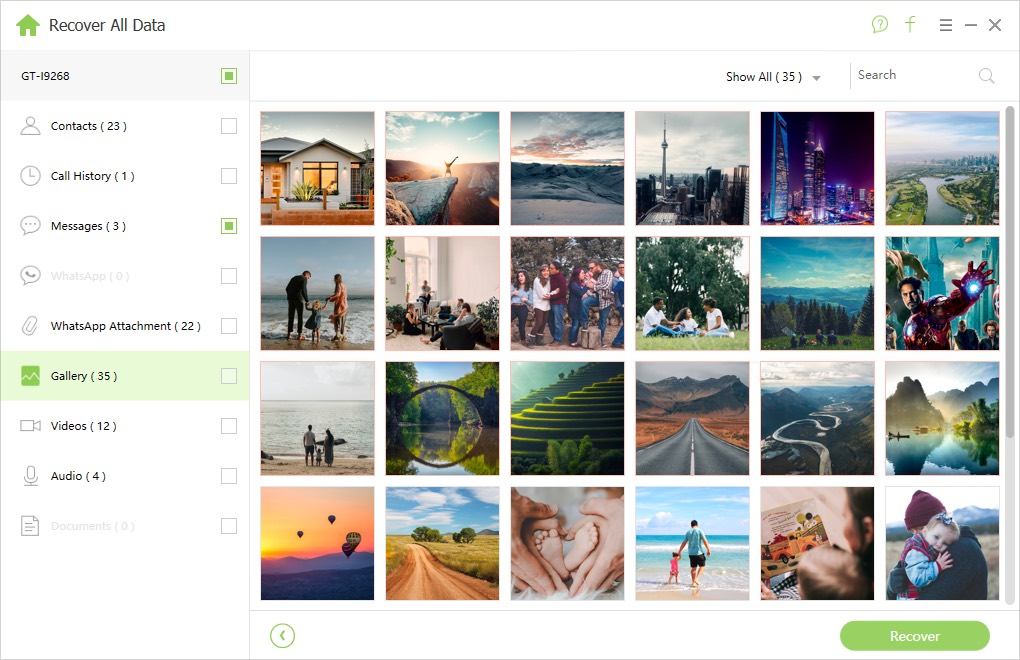
Step 5: Tick the files you need to recover. Click "Recover" to recover and save the lost files on your PC. The photos are saved in their original formats.
After those 6 steps mentioned above, you can restore photos deleted by Clean Master on Android. Here, by the way, we will prompt you to back up your Android frequently. Therefore, your Android backup is updated to the latest version. And you can restore the Android deleted photos, videos, music back from your Android backup.

